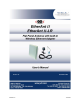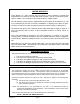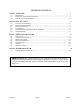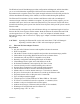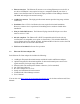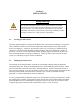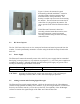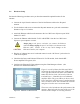User's Manual
Version 3.0 Page 6 11/01/02
2.6 Hardware Setup
Perform the following procedures once you have determined the optimal location for the
antenna:
• Connect the 6-pin N-male connector of the 50-foot Ethernet cable to the flat panel
antenna.
• Use the brackets and screws to mount the flat panel antenna to a pole with a maximum
diameter of up to 1 3/4 inches.
• Attach the Ethernet cable from the antenna to the Cat 5 DC Power Injector at port RJ-45
labeled “To ANT.”
• Connect the Ethernet cable labeled “To PC or ROUTER” from the Cat 5 DC Power
Injector to your computer or router.
Always plug in the power cord after you connect the Ethernet
cable and always unplug the power cord before you disconnect the
Ethernet cable. Failure to do so may cause damage to the
EtherAnt II and/or your computer.
• Plug the AC Adapter into an AC outlet and connect it to the “DC Power” jack on the Cat
5 DC Power Injector.
• Check that the Power and Ethernet LEDs are lit. For LR models, check that the RX /
Power amplifier LED (green) is lit.
• Configure the EtherAnt II Client Adapter using the Client Manager software. (See
Section 3 for detailed information.)
CAUTION
F
igure 2.2 to the left shows the EtherAnt II label
located on the back of the flat panel. LEDs appear
to the right that indicate the status of the Radio TX,
R
adio RX, Wireless Link, LAN Activity, Ethernet
L
ink and Power. LR models have two additional
amplifier LEDs. The green LED is for Receive and
P
ower and glows when DC power is applied and the
unit is in Receive mode. The red LED is for transmit
and glows when the unit is in transmit mode.
The arrow to the left indicates the polarization of the
antenna. Based upon the direction of the arrow, the
antenna in this example is vertically polarized.
Figure 2.2. EtherAnt II Label and LEDs