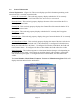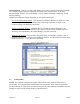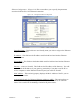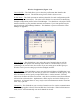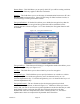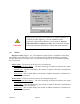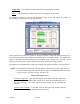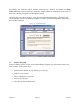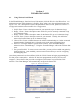User's Manual
Version 3.0 Page 22 11/01/02
Section 4
WIZARD MANAGER
4.1 Using Wireless Link Wizard
In the Wizard Manager, found in General Information, click the Wireless Link Wizard box. An
information screen will be displayed. Clicking “Next” takes you to the configuration page (see
Figure 3.16). For a description of each of the parameters on this screen, please see Section 3.5 –
Configuration and the sub-section Wireless Configuration.
1. Profile Name: Enter a descriptive name for your network (up to 32 characters long)
2. Bridge 1 Name: Enter a descriptive name for the EC you are currently connected to (up
to 32 characters long)
3. Bridge 2 Name: Enter a descriptive name for the Partner EC (up to 32 characters long)
4. Network Name: Enter a descriptive name for your network. Usually, this will be the
same as the Profile Name (up to 32 characters long)
5. Channel ID: Choose a channel the network will be communicating on. Select an unused
channel number if multiple 802.11 Networks exist in the same geographical area.
6. Distance: For longer distances (greater than 12 miles), select “Extended Range,”
otherwise select “Normal Range.” Using the “Extended Range” will result in slower data
rates.
7. Encryption Enabled: To create a more secure link, you may wish to enable encryption by
checking this box. Once enabled, you must enter at least one key to use for encrypting
and decrypting data.
Once these parameters have been defined, click the “Finish” button to begin programming the
EC that you are connected to. After the EC has been programmed, the Select EC box will
reappear. Choose the EC that you wish to configure as the Partner in your Wireless Link
network. The Client Manager will automatically configure the Partner EC.
Figure 3.16 – Wireless Link Wizard