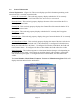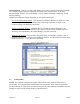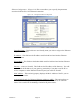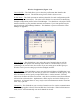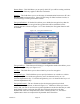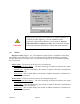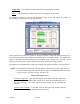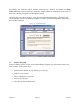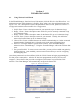User's Manual
Version 3.0 Page 20 11/01/02
Sample Time – This field sets the time interval between diagnostic readings.
Clear – Clicking this button will clear the statistics displayed on the screen.
As diagnostic packets are received, the diagnostic utility screen will update the number of
successfully received packets at each specified rate.
Figure 3.14 – Diagnostic Utility Screen
These signal levels are also very useful for aiming the antenna. Adjust the aim such that you get
the best signal strength with the highest possible Signal-to-Noise Ratio (SNR). The signal levels
appear as horizontal bars that change colors depending on the strength of your signal. Green
means an excellent signal; yellow means a good signal; and red means a poor signal.
If the Partner is an amplified base station, the weakest link will be the SNR of your signal into it.
NOTE: The signal level information will only appear in the Partner’s section of the screen if
you are communicating with a device with an Agere or YDI Diamond WLAN card in
it (such as an EC, AP 500, AP 1000, AP 2000, etc.).
Flash Utility (Figure 3.15)
Firmware Image File
– This field will display all available firmware images that
are located in the ImageData folder, which can be found in the Install directory of
the Client Manager. The most recent firmware image will be automatically
selected.
Restore Factory Defaults – If checked, this box will replace any changes made by
the user with the defaults programmed from the factory.