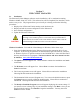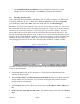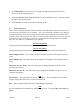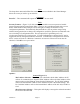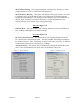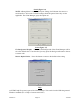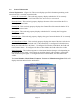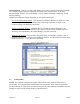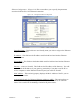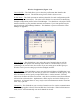User's Manual
Version 3.0 Page 17 11/01/02
Wireless Configuration (Figure 3.11)
Current Profile – This field allows you to select the profile name that identifies the
settings for your network. The default setting for this field is Infrastructure.
Profile Name – This field represents an arbitrary identifier for each configuration profile
you create (up to 32 characters). The value in this field is for convenience in identifying
multiple configuration profiles in the Client Manager. You should use a descriptive name
that has relevance to your particular network environment. Up to 1000 profiles may be
stored within the Client Manager database. This database is preserved when the Client
Manager is upgraded.
Figure 3.11. Configuration - Wireless Configuration
Network Type – This field allows you to select the type of network that you will be
connecting to. The options from the drop-down menu are: Infrastructure if you are
connecting to an Access Point, Peer-to-Peer if you are setting up an Ad Hoc group or
Wireless Link if you are setting up a wireless (bridged) network.
Network Name
– This field allows you to enter the Network Name (or ESSID) that is set
in your Access Point (AP) or the one that you will use to establish an Ad Hoc group. The
Network Name is used to specify a unique IEEE 802.11 wireless network. Wireless
stations use the Network Name to associate. Only devices with the same Network Name
will associate with each other. Alphanumeric values may be used in this field (up to 32
characters). A Network Name of “Any” may be used in Infrastructure mode to associate
with “any” open AP.
Channel ID – This field allows you to set the Channel to use for wireless communication.
This field only applies to Peer-to-Peer and Wireless Link modes. When in Infrastructure
mode, the EC will automatically scan each channel for the AP.