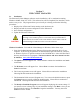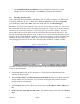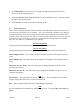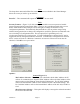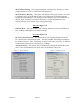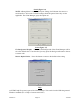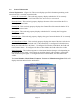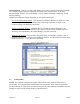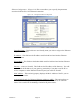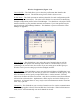User's Manual
Version 3.0 Page 11 11/01/02
View
The drop-down menu under View lists each of the screens available in the Client Manager.
Select the screen you wish to go to and click.
Command
Reset EC – This command will request the attached EC to reset itself.
Tools
Security Features - (Figure 3.2) In this screen, you are able to set a new password, enable
password protection and control login dialog. There are two possible passwords that you can
define: the Read/Write Password gives users full rights to change the firmware or any
configuration parameters. The Read-Only Password allows a user to perform range testing
without having permissions to change the configuration, useful for operators or technicians who
are not in charge of configuration tasks. The two options for Login Dialog are Local
Configuration and Wireless Configuration. If Local Configuration is checked, the EC can be
logged into directly through the Ethernet connection. If the Wireless Configuration is checked
the EC can be accessed via a Wireless Connection. At least one of these two boxes must be
checked. Click OK to save your entries.
Figure 3.2 – Security Features Figure 3.3 – Options-General
Options –
General
(Figure 3.3)
MAC Address Selection - This allows you to determine which MAC Address the EC
will use for communication. Dynamic MAC Address will use the MAC Address of the
most recently received Ethernet frame from the Ethernet port. The EC MAC Address
will use the internal MAC Address of the EtherAnt II (this is the default setting). The
PC Card MAC Address will use the internal MAC Address of the 802.11(b) PCMCIA
Card.
Show Disconnect Message – This option will display a message box when the attached
EC has been disconnected.