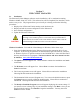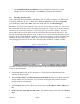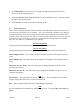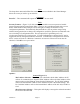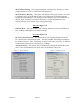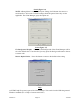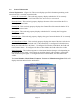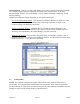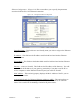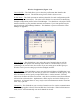User's Manual
Version 3.0 Page 10 11/01/02
• Click Manual IP to search for ECs on a specific IP Address that may not have been
discovered in the scanning process.
• Click the Select button after highlighting the EC you would like to select. You may do this,
or double-click the desired EC.
• Press Cancel to exit this screen without selecting an EC.
3.3 General Features
This section will discuss the basic menu items in the Client Manager Software. In the General
Information screen (Figure 3.8), two buttons – Save Current Settings, and Get Current Settings –
are explained below. Also, the four fields at the bottom of each screen of your software, Host
Computer Name, Host Computer IP, Ethernet Converter Name, and Ethernet Converter IP, will
be discussed. Lastly, at the top of your screen, several drop-down menu items are available.
They are: File, Edit, View, Command, Tools, and Help.
Save Current Settings
Pressing this button will place all changed parameters into the attached EC.
Get Current Settings
Pressing this button will restore the parameters that are currently saved in the attached EC.
Host Computer Name – This read-only property displays the name of the computer you are
using.
Host Computer IP – This read-only property displays the IP address of the computer you are
using.
Ethernet Converter Name - This read-only property displays the name of the EC you are
currently connected to.
Ethernet Converter IP - This read-only property displays the IP address of the EC you are
currently connected to.
File
Scan for ECs – This command will reset the attached EC. Then, the Select EC screen will
reappear listing all of the devices you are associated with.
Exit – This command will shut down the Client Manager application.
Edit
Several standard editor commands are available for your use. They are Undo, Cut, Copy and
Paste.