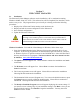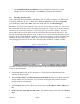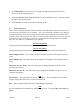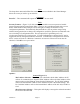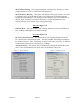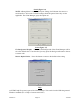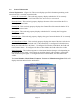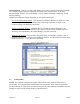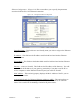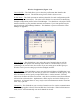User's Manual
Version 3.0 Page 9 11/01/02
7. The InstallShield Wizard Completed screen will appear to indicate successful
installation of the Client Manager. Click Finish to complete the installation.
3.2 Selecting an EtherAnt II
After completing the Client Manager installation, you are ready to configure your EtherAnt II
(commonly referred to as “EC”). Begin at the Windows Start menu and choose Programs.
You should see a folder called YDI. Select this folder and click on Client Manager.
Select EC – The first screen to appear is the Select EC screen shown in Figure 3.1. This screen
lists information about any devices associated in your network. If there are no devices listed in
the table, then you are not connected. Click on the device you wish to configure. Press the
Select button and you will be taken to the General Information window for that device. The
window will automatically update as an EC is discovered. If an EC has been disconnected, the
status for the EC will be changed to “Offline.” If any user is logged in to an EC with the Client
Manager, the status will change to “Busy’ and no other user will be given access to that EC.
Once the logged in user logs out, the status will then reflect whether it is online or offline.
Figure 3.1. Select EC Screen
A number of other functions can be performed using the buttons found at the bottom of the
screen, as described below.
• Click Clear List to clear all ECs from the list. The program will automatically start
scanning for devices again.
• The Local ECs Only box will be checked as the default allowing you to detect only those
devices within your local network. If un-checked, the program will extend its search to
include all ECs on the network.
• The Sort By dropdown menu allows you to list devices by IP Address, MAC Address, or
EC.
• Name, Network Type and Network Name. The default setting for this function is Do Not
Sort.