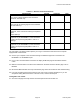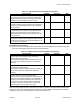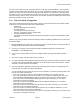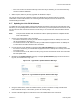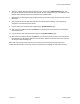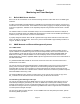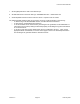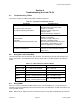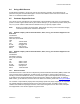User Manual Part 2
Link CX-24 User’s Manual
Version 1.0 Page 45 February 2004
Section 4
Troubleshooting the Link CX-24
4.1 Troubleshooting Tables
This section includes a troubleshooting table for different symptoms:
Table 4.1 – Symptoms and Probable Causes
Symptoms Probable Cause
No response from Link CX-24
No payload data being transmitted
Power loss to Link CX-24
New obstructions (leafy trees and/or
buildings, for example)
Antenna no longer in alignment
Damaged cables
Defective transmission equipment
Reduced RSSI
High BER
Reduced payload data transmission rate
New obstructions (leafy trees and/or
buildings, for example)
Antenna no longer in alignment
Damaged or degraded cables
New interferers (multipath reflections from
flooded fields or new buildings, or new
consumer applications, for example)
Intermittent transmissions
ATPC unable to block a frequency hopping
transmitter or other intermittent interferer --
disable ATPC
4.2 Using the Link CX-24 LEDs
Link CX-24 operation can be monitored using the LEDs. The LEDs show general radio link status at a
glance. See Figure 1.4 for LED locations on the Link CX-24 radio. The LEDs operate in the following
modes.
Table 4.2 – LEDs and Alarm Indication Modes
LED Normal State Alarm State
PWR/LCL ALM ON -- Power on and no alarm
Flashing -- Local alarm
OFF -- Power off
RF LINK ON -- Receive RF OK OFF -- Receive radio link alarm
DATA ON -- DS-3 input OK OFF -- DS-3 input LOS
ENET 2
ON -- Ethernet input OK
Flashing -- Receiving Ethernet data
OFF -- No Ethernet input
ENET 1
ON -- Ethernet input OK
Flashing -- Receiving Ethernet data
OFF -- No Ethernet input
4.3 Using RSSI
When you connect a voltmeter with BNC adapter to the Link CX-24 RSSI port, you can measure an
indication of the received RF signal level. When the Receive Level falls below -70 dBm, see Table 4.1 for
a list of possible causes.
Note: Make sure you replace the Link CX-24 RSSI connector cover after troubleshooting the radio link.