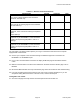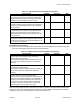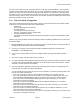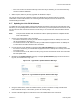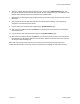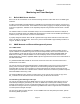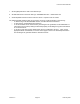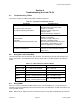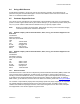User Manual Part 2
Link CX-24 User’s Manual
Version 1.0 Page 41 February 2004
• If the Link CX-24 is set to allow read-only access from any IP address, you can restrict read-only
access to fewer IP addresses.
7. When required, make any security upgrades as described in Step 6.
The Link CX-24 is now fully configured, tested, and operational, and should continue to operate
unattended. Continue with Section 3 for monitoring and trend analysis, and refer to Section 4 for
troubleshooting information.
2.17 Updating the Link CX-24 Software
To update the Link CX-24 software, perform the following procedures at both ends of the radio link. Note
that when you are updating Ethernet models of the Link CX-24, you should update the far-end Link CX-24
first, and the near-end Link CX-24 second to ensure that you do not lose radio communications with the
far end.
Note: This procedure will take down the radio link until the update procedure is completed at both
ends of the radio link.
1. Connect your web browser to the Link CX-24:
• For a DS-3 Link CX-24, connect your web browser-equipped Craft PC or desktop PC to the Link
CX-24 as described in Section 2.10.1.
• For an Ethernet Link CX-24, make sure that your web browser-equipped Craft PC or desktop PC
is connected to the same network as the Link CX-24.
2. Log into the Link CX-24 website by opening location http://<IP Address>/ in your web browser.
• For a DS-3 Link CX-24, your web browser-equipped Craft PC or desktop PC is directly connected
to the Link CX-24.
• For an Ethernet Link CX-24, make sure that you log into the Link CX-24 at the far end of the radio
link and update it first.
3. Navigate to the Update Software web page. A sample Update Software page for DS-3 is shown in
Fig 2.18, and for Ethernet in Fig. 2.19.
Figure 2.18 – Typical DS-3 Update Software Web Page
Figure 2.19 – Typical Ethernet Update Software Web Page
4. Using the radio buttons, select the software version you are to overwrite. Usually, this will be the
lower-numbered version, or the version you are not currently using.
5. Contact Customer Support for instructions to FTP the software files to the Link CX-24.