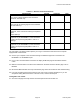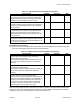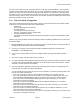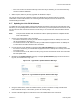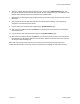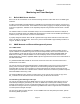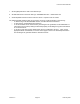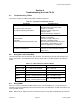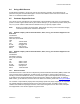User Manual Part 2
Link CX-24 User’s Manual
Version 1.0 Page 40 February 2004
The user is now required to finish configuring the Link CX-24 after physical installation. The Link CX-24
includes a built-in HTML-based web server, which includes configuration, operating, monitoring and test
pages. This web server can be accessed locally using a Web browser on a Craft PC, or remotely using
any Web browser on the same Ethernet network as the Link CX-24. The initial configuration has already
been done using a Craft PC at the Link CX-24 site, and all other operation and maintenance tasks can be
performed remotely or locally, as required.
2.16 Final Link CX-24 Configuration
This section details final Link CX-24 setup using a Craft PC, and provides step-by-step software update
instructions. The Link CX-24 should be in the following state:
• Powered on.
• Antenna aligned with far end antenna.
• Acceptance tested.
• No Loop-backs or other tests active.
• Carrying, or capable of carrying, payload data.
• Transmit attenuation disabled.
• Transmitting at minimum required transmit power (Automatic Tx Power Control disabled, unless
required).
Obtain a copy of the information entered in Table 2.3, Radio Link Planning Worksheet, and continue with
the following steps:
1. Record the RSSI level from Step 55 in the previous section for future reference. The Step 55 value is
the RSSI level with Automatic Tx Power Control disabled.
2. Connect your computer to the Link CX-24 through the Ethernet equipment connected to the
ETHERNET 1 or ETHERNET 2 port.
3. Log in to the Link CX-24 built-in web server to display the Monitor page as described in Section
2.10.2.
4. Go to the Test page, and verify that No Test is selected.
5. Go to the Commission Radio page, and verify that the entries on this page match the entries in Table
2.3, Radio Link Planning Worksheet. Make sure the Tx Attenuation is set to No attenuation, and that
Automatic Tx Power Control is set to Enable.
6. Go to the Commission Manager Interfaces page, and verify that the entries on this page match the
entries in Table 2.3, Radio Link Planning Worksheet.
You can upgrade the login security of the Link CX-24 at this time. If you want to restrict access to the
Link CX-24, consider the following:
• If the Link CX-24 does not have a Login Name and Password, you can assign one now.
• If the Link CX-24 allows login from any IP address, you may want to restrict login to only one or
two IP addresses. MAKE SURE the Craft PC IP address is included if you select this option.
• If the Link CX-24 is set to broadcast SNMP traps to the Public community, you can restrict
broadcasts to a different community.
• If the Link CX-24 is set to broadcast SNMP traps to multiple IP addresses, you can restrict
broadcasts to fewer IP addresses.
• If the Link CX-24 is set to allow read-write access from the Public community, you can restrict
read-write access to a different community.
• If the Link CX-24 is set to allow read-write access from any or multiple IP addresses, you can
restrict read-write access to fewer IP addresses.
• If the Link CX-24 is set to allow read-only access from the Public community, you can restrict read-
only access to a different community.