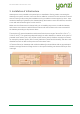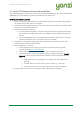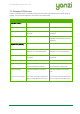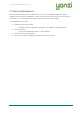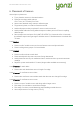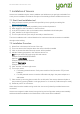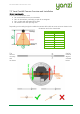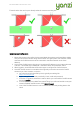User's Manual
Doc No: 890-03084 Date: 2017-03-24 Rev 9
Yanzi Networks Installation Manual – Smart Office 18 of 28
7. Installation of Sensors
Sensors are installed using the Yanzi installation tool. Make sure you get login credentials from
Yanzi prior to installation and that the floorplan of the building has been added to the account.
7.1 Start Yanzi Installation tool
1) Using a Chrome browser, go to the link specified by Yanzi, typically something like
https://cirrus5.yanzi.se
2) Sign in using the credentials provided by Yanzi, email and password
3) When logged in, click “Locations” in the left column
4) In the list of locations, click on the location where installation should take place.
5) Click “Installer” to the right of the top bar
6) The floor plan will now open and you are ready to install sensors
The Yanzi installation tool is a cloud based tool so make sure Internet connection is available
throughout the building.
7.2 Installation Procedure
1) Select floor in the bottom left corner of the map
2) Zoom into area on the floorplan where the sensor should be installed
3) Click on the exact location where the sensor will be installed
4) Add the following properties in the “Add new device” list
DID. Scan the sensor QR code using the hand scanner.
Example: EUI64-0090DAFFFE00526A
Optional: Logical Name
Example: Entrance motion detector
Optional: Room name
Example: Oval office
5) Click “Connect” in bottom right corner
6) Turn on the sensor
• For battery powered sensors: Push power switch to ON (see section 5.5) or insert
batteries.
• For USB powered sensors: Insert the USB cable and plug in the power adapter to a
wall socket.
7) Place sensor by removing the non-stick film on the back of the sensors sleeve and place it
into position by pressing FIRMLY on the gray sleeve for 10 seconds (if adhesive tape is used)
8) Restart at point 3 for next sensor
When done, leave the Installer and go to the List view to verify that all your added sensors are
connected.
Sensors are assigned a radio channel, encryption key, and configuration settings automatically
and data should be available in the Cloud within a few minutes after installation.