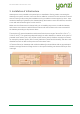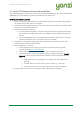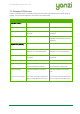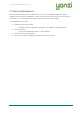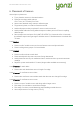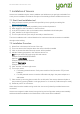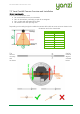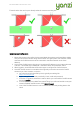User's Manual
Doc No: 890-03084 Date: 2017-03-24 Rev 9
Yanzi Networks Installation Manual – Smart Office 16 of 28
5. Sensor Handling Tips
5.1 Battery lid
To open and close the battery lid, gently push the back side label close to the battery lid with your
thumb and slide the battery lid downwards with your other hand.
5.2 Sensor element
The sensor elements must be handled with care as these are sensitive parts.
5.3 Battery insertion
The battery powered sensors operate with 4 batteries, note the polarity when inserting the
batteries. Polarity is always shown in the sensors battery compartment as well as on the battery
itself.
It is very important to follow the battery requirements when inserting batteries, see section 10 for
more details.
Verify that the front panel LED is turned on within 5 seconds after inserting batteries. Note that it
may only be turned on for a very short while to save battery. If you do not see the LED come on
even for a short while, please remove the batteries and re-insert them again. If it still doesn’t work,
please see the Troubleshooting section.
5.4 External power input
For sensor requiring an external power supply, insert the USB-C connector on the bottom side of
the sensor carefully until a “click” is detected. See each product manual for more details.
Verify that the front panel LED is turned on within 5 seconds after inserting power.
5.5 Sensor buttons and switches
All Yanzi sensors have a status button, a short press on the
status button will indicate the status using the LED, see 9.1 for
LED behavior.
Some sensors ship with batteries already inserted and therefore
have a power switch. Carefully push the switch to its upper
position to turn on the sensor. Should you want to turn off the
sensor, carefully push the switch to its downward position. Use
a sharp tool such as a paper clip or mobile phone SIM card
ejector to flip the switch.
Yanzi Motion+ shown as example above