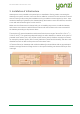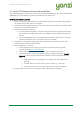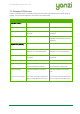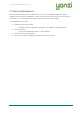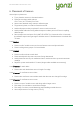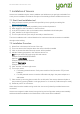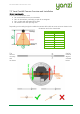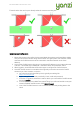User's Manual
Doc No: 890-03084 Date: 2017-03-24 Rev 9
Yanzi Networks Installation Manual – Smart Office 12 of 28
3.1 Yanzi IoT Gateway overview and installation
The following applies to all variants of Yanzi IoT Gateway (DR2-88xx) and Yanzi IoT Gateway Plus
(DR2-89xx). For more details on gateway LED behavior, see section 3.3.
Installing and peering a gateway
1. Insert the included power adapter to a power outlet and plug in the cable to the gateway.
The power LED should now turn solid green.
2. Optional: Enable the gateways built in UPS by pushing the switch located on the left side of
the gateway towards the grey sleeve.
3. Connect the gateway to internet
a. For Ethernet based gateway: Connect an Ethernet cable to the gateways Ethernet
port. Connect the cables other end to an available switch/router port with internet
access.
b. For 3G based gateways: Once the gateway has booted, it will search for a cellular
network, please allow up to 10 minutes for this to complete.
4. Once step 3 is complete and the gateway has established a connection to the Yanzi
cloud, the status LED should blink green.
5. Peer the gateway – to do this;
a. Use Googles Chrome browser, go to the link specified by Yanzi, typically
something like https://cirrus5.yanzi.se
b. Sign in using the credentials provided by Yanzi, email and password
c. In the upper right hand corner (below the search field) you will find a “+Install
Gateway” button. Click this and enter the details in the ‘Connect New Gateway’
field
i. Gateway ID: Fill in your gateways ID, located on the silver label on the
gateway
ii. Location Name: Fill in the name of your Location, e.g. “Yanzi HQ”.
iii. Account: Select an account to link this Location to and click register
6. Once the peering process is complete, the status LED will turn solid green.