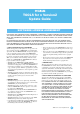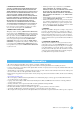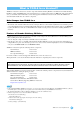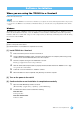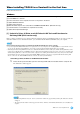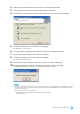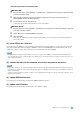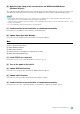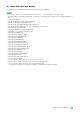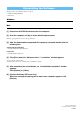User Manual
TOOLS for n Version2 Update Guide
6
2 Make sure that the radio button to the left of “Remove” is selected, then click [Next].
3 A message “Remove (A name of software installed)” appears. Click [Next].
4 The “Welcome...” window appears. Check the radio button to the left of “Remove,” then click [Next].
5 Confirmation regarding removal of the file appears. Click [OK].
The maintenance operation starts.
6 The window appears indicating that the maintenance operation is complete. Click [Finish].
7 The message “Remove mLAN Tools 2.0” appears. click [Next].
8 Confirmation regarding removal of the file appears. Click [OK].
The maintenance operation starts.
9 A window appears indicating that the maintenance operation is complete. Click [Finish].
10 A dialog box indicating that “Software removal has been completed” appears. Click [OK].
The uninstallation of n Driver, AI Driver or mLAN Driver/mLAN Tools is complete.
NOTE
• You can also uninstall the software by using “Add or Remove Programs” or “Programs and Features” in the Windows Control
Panel. In the same manner as described below for removing Extensions for Steinberg DAW, remove the following two software
programs in the listed order.
(Be sure to remove software 1, then software 2.)
1) Yamaha n Driver, Yamaha AI Driver or mLANApplications for Yamaha
2) mLAN Tools 2.0