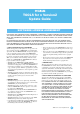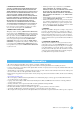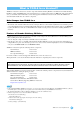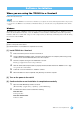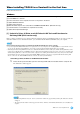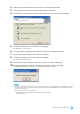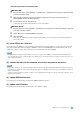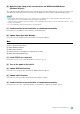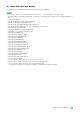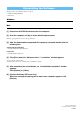User Manual
TOOLS for n Version2 Update Guide
5
When installing TOOLS for n Version2 for the first time
Follow the instructions below.
Windows
[1] Uninstall n Driver, AI Driver or mLAN Driver/mLAN Tools and Extensions for Steinberg DAW (32-bit version only)
[2] Install TOOLS for n Version2
[3] Connect the n8/n12 to the computer, then turn on the power to the device
[4] Update IEEE1394 firmware
[5] Update n8/n12 firmware
[6] Make the initial setup for the n series Driver and WDM Audio/MIDI Driver. (Windows XP only)
[7] Confirm whether or not installation is completed successfully
[8] Update Sweet Spot Data Manager
[1] Uninstall n Driver, AI Driver or mLAN Driver/mLAN Tools and Extensions for
Steinberg DAW (32-bit version only)
If these software are installed to your computer, follow the instructions below to uninstall them. If they are necessary for data com-
munication with the devices other than the n8/n12, you can maintain the mLAN Driver/mLAN Tools in your computer.
NOTE
Please note the following points if you maintain the mLAN Driver/mLAN Tools in the computer
• If you are using mLAN Driver/mLAN Tools V1.6.2, update them to V1.6.3 (or higher) before installing TOOLS for n Version2. This is neces-
sary because the Yamaha Steinberg FW Driver cannot work properly with the mLAN Driver/mLAN Tools V1.6.2 installed.
• When using Yamaha Steinberg FW Driver, make sure to disable the mLAN Driver. If this is enabled (on), Yamaha Steinberg FW Driver cannot
work because the mLAN Driver uses the IEEE1394 interface. When using the mLAN Driver, make sure to turn off any devices compatible with
Yamaha Steinberg FW Driver or disconnect them from the computer before enabling the mLAN driver. Note that you may not need to disable
the mLAN driver when the computer is equipped with multiple IEEE1394 interfaces and a device compatible with Yamaha Steinberg FW
driver is connected to the different IEEE1394 interface from the other used by the mLAN driver.
Uninstalling n Driver, AI Driver or mLAN Driver/mLAN Tools
1 Extract the file you downloaded, open the “Uninstall_mLAN” folder, then double-click the “setup.exe” file.
The maintenance window appears.
NOTE
• If you are using Windows Vista, the “User Account Control” window may appear. Click [Continue]. The maintenance window
will appear.
• The “Cannot find the installer” window appears if the n Driver, AI Driver or mLAN Driver/mLAN Tools are not installed to the
computer.