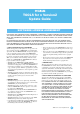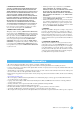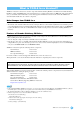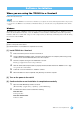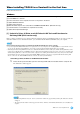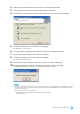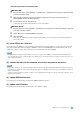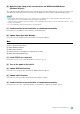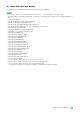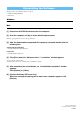User Manual
TOOLS for n Version2 Update Guide
4
When you are using the TOOLS for n Version2
Follow the instructions below.
NOTE
• If the old version of the TOOLS for n Version2 has been installed on your computer, the software should be updated with the same procedure.
• If you don’t have the TOOLS for n Version2/Cubase AI Installation Guide, you can download the corresponding PDF file from the Yam ah a
website.
Windows
The installation procedure of TOOLS for n Version2 is same as that described in the Installation Guide of “TOOLS for n Version2/
Cubase AI”. For installation instructions, refer to the TOOLS for n Version2/Cubase AI Installation Guide. When performing
installation, make sure to double-click “setup.exe” in the compressed file you obtained by downloading instead of the file having
the same name in the CD-ROM.
Mac
[1] Install TOOLS for n Version2
[2] Turn on the power to the n8/n12
[3] Confirm whether or not installation is completed successfully
[1] Install TOOLS for n Version2
1 Make sure that the power to the n8/n12 is turned off.
2 Using an IEEE1394 (FireWire) cable, connect the n8/n12 directly to the computer (without using a hub),
and disconnect all other IEEE1394 devices from the computer.
3 Start the computer and log in to the Administrator account.
Exit any open applications and close all open windows.
4 After the downloaded compressed file is properly extracted, double-click the file “TOOLS for n V***.pkg.”
*** represents the version number.
5 Follow the on-screen instructions to install the software.
6 When installation has been completed, click [Restart] to restart the computer.
[2] Turn on the power to the n8/n12
[3] Confirm whether or not installation is completed successfully
1 Open the “Audio MIDI Setup” window as follows.
[Macintosh HD] [Applications] [Utilities] [Audio MIDI Setup]
2 Confirm that the device name is listed in the following.
Mac OS X 10.5:
In “Properties For:”
Mac OS X 10.6/10.7/10.8:
In the left column
Software Installation