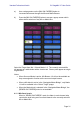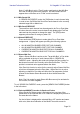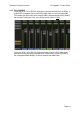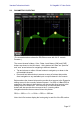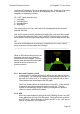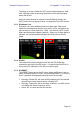User Manual
Table Of Contents
- 1.0 System Requirements
- 2.0 Wi-Fi Settings
- 3.0 Getting Started
- 4.0 Mixer Window
- 4.1 Channel Bank Navigation
- 4.2 Layer Navigation
- 4.3 Channel Names and Colors
- 4.4 Faders
- 4.5 Channel ON
- 4.6 CUE
- 4.7 Dual Cue Mode
- 4.8 SOLO Mode
- 4.9 Master Bank
- 4.10 GAIN
- 4.10.1 Digital Gain
- 4.10.2 Gain Compensation Mode
- 4.10.3 Analog Gain / Digital Gain Link
- 4.10.4 ALL GC ON
- 4.10.5 ALL GC OFF
- 4.10.6 Input Port
- 4.10.7 Phantom Power
- 4.10.8 Phase
- 4.10.9 Dante Wireless Microphone Control and Monitoring
- 4.10.10 Non-Dante Wireless Microphone Control and Monitoring
- 4.10.11 Input Port Patching
- 4.10.12 Input Port Patch Options
- 4.10.13 Multi-Channel Input Patching
- 4.11 SENDS ON FADERS
- 4.12 DCA FADERS
- 5.0 EQ / PAN / 5.1 / DYNAMICS
- 6.0 OUTPORTS
- 7.0 UTILITY
- 8.0 RACK
- 8.1 GEQ Racks
- 8.2 EFFECT Rack
- 8.3 EFFECT EDITING
- 8.3.1 Current Effect
- 8.3.2 Effect Type Selection
- 8.3.3 Effect Library
- 8.3.4 Input and Output Patch Assignments
- 8.3.5 Input and Output Meters
- 8.3.6 Effect Bypass
- 8.3.7 Effect Cue
- 8.3.8 Close Effect Editor
- 8.3.9 Parameter Editing using Sliders
- 8.3.10 Numerical Parameter Editing
- 8.3.11 Multi-Segment Buttons
- 8.3.12 Accessing Parameters
- 8.3.13 Additional Parameters
- 8.3.14 Wet/Dry Mix
- 8.4 GRAPHICAL EFFECT EDITING
- 8.4.1 REV-X Time/Level Parameters
- 8.4.2 REV-X Space Parameters
- 8.4.3 REV-X Filter Parameters
- 8.4.4 REVERB Time/Level Parameters
- 8.4.5 REVERB Space Parameters
- 8.4.6 REVERB Filter Parameters
- 8.4.7 REVERB Dynamics Parameters
- 8.4.8 STEREO REVERB Program
- 8.4.9 MONO/STEREO/MOD DELAY Parameters
- 8.4.10 DELAY LCR Parameters
- 8.4.11 ECHO Parameters
- 9.0 SCENE MEMORY
- 10.0 SETUP
- 10.1 Fader Delay
- 10.2 Filled EQ Graph
- 10.3 Enable Inc/Dec Scene Recall
- 10.4 Show Send Levels in Meter Bridge
- 10.5 Enable Phantom Power Switching
- 10.6 Set EQ band to 0dB with Double-Tap
- 10.7 Show dB Markings on Mixer
- 10.8 Set DCA to 0dB with Double-Tap
- 10.9 Disable Screen Auto-Lock
- 10.10 Cue Operation Mode
- 10.11 Cue A Mode
- 10.12 Cue B Mode
- 10.13 Solo in Place Mode
- 10.14 Channel Select – StageMix Follows Console
- 10.15 Channel Select – Console Follows StageMix
- 10.16 Input Meter Point
- 10.17 Output Meter Point
- 10.18 Display Key Input for Dynamics Meters
- 10.19 RTA Peak Hold Mode
- 10.20 RTA Input Gain
- 10.21 RTA Number of Bands
- 11.0 Troubleshooting
Yamaha Professional Audio CL StageMix V7 User Guide
Page 32
Note: if a Mix Bus is set to “Fixed” mode, send levels to that Mix Bus
are fixed at 0dB and cannot be adjusted. Mix Send faders will not
appear when a Mix Bus set to “Fixed” mode is selected.
4.11.2 Mix Sends ON
In “SENDS ON FADERS” mode, the [ON] button in each channel strip
is used to turn On/Off the Mix Send from each channel to the currently
selected target Mix or Matrix bus.
4.11.3 Mix Send PRE/POST
The send from each channel can be assigned to be Pre or Post fader.
A button above the meter in each channel strip displays the Pre/Post
state and can be pressed to change the state. The [PRE] button
appears yellow when On and grey when Off.
4.11.4 Global PRE/POST
Press and hold a [PRE] button to make global Pre or Post fader
assignments. A popup will appear providing the following options:
• ALL MIX/MATRIX BUSSES PRE FOR THIS CHANNEL
• ALL MIX/MATRIX BUSSES POST FOR THIS CHANNEL
• CURRENT MIX/MATRIX BUS PRE FOR ALL CHANNELS
• CURRENT MIX/MATRIX BUS POST FOR ALL CHANNELS
4.11.5 Stereo Mix Pan
When a Stereo Mix Bus is active as the “Target Mix Bus”, a Pan slider
will be available at the top of each channel strip in “SENDS ON
FADERS” mode. Adjusting this slider will change the Pan position for
that channel’s send to the currently active Stereo Mix Bus. The Pan
position’s numerical value appears above the slider.
If the Pan Link function is active for the currently active Stereo Mix Bus,
a link icon will appear below the Pan slider. When Pan Link is active,
adjusting a channel’s Pan slider will affect the Pan parameter for that
channel to the Master Stereo Bus and all other linked Stereo Mix
Busses.
Note: Pan Link mode for each Stereo Mix Bus can only be activated in
the console, not from StageMix.
To exit “SENDS ON FADERS” mode, press the [SENDS ON FADERS] button
in the left column.
4.11.6 Selected MIX/MT Overview in Sends on Faders
When Sends On Faders mode is first entered, an overview of the
parameters of the selected Mix or MT channel is displayed by default in
the area above the faders.
On the left side is displayed the selected Mix or MT number and name
with color, fader level indication of the Mix/MT bus with arrows for