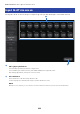User Manual
Table Of Contents
- Table of contents
- Introduction
- Controls and functions
- Overview of screens
- HOME screen
- DAW REMOTE screen
- Channel-specific screens
- Other fixed display areas
- MAINTENANCE screen
- Operating Screens
- SCENE screen
- RECORDER screen
- MONITOR screen
- SETUP screen
- LOGIN screen
- HOME screen
- DAW REMOTE screen
- Channel-specific screens
- Adjusting EQ in manual mode
- Adjusting EQ in 1-knob mode
- Configuring the HPF
- Configuring GATE/DUCKING
- Adjusting the compressor in manual mode
- Adjusting the compressor in 1-knob mode
- Setting effects
- Adjusting the send to MIX/MATRIX BUS level
- Setting the send to FX BUS level
- Adjusting the send to FX/MIX/MATRIX BUS level with faders
- Using GEQ
- Using faders to adjust GEQ
- Configuring mute safe
- Setting the send levels from output channels (MIX, STEREO) to MATRIX
- Recall presets
- Editing presets
- MAINTENANCE screen
- DM3 Editor
- Using the Editor
- Appendix
Operating Screens
SCENE screen
Saving a Scene
Current settings are saved as a scene.
1 Touch the scene area of the toolbar.
2 Touch a scene list selection button to select the scene list to save the scene to.
The scene list is displayed.
3 Touch a blank Scene.
4 Touch the Store button.
A screen opens for editing the title, comments and fade time.
Enter the desired items.
236
Operating Screens > SCENE screen