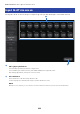User Manual
Table Of Contents
- Table of contents
- Introduction
- Controls and functions
- Overview of screens
- HOME screen
- DAW REMOTE screen
- Channel-specific screens
- Other fixed display areas
- MAINTENANCE screen
- Operating Screens
- SCENE screen
- RECORDER screen
- MONITOR screen
- SETUP screen
- LOGIN screen
- HOME screen
- DAW REMOTE screen
- Channel-specific screens
- Adjusting EQ in manual mode
- Adjusting EQ in 1-knob mode
- Configuring the HPF
- Configuring GATE/DUCKING
- Adjusting the compressor in manual mode
- Adjusting the compressor in 1-knob mode
- Setting effects
- Adjusting the send to MIX/MATRIX BUS level
- Setting the send to FX BUS level
- Adjusting the send to FX/MIX/MATRIX BUS level with faders
- Using GEQ
- Using faders to adjust GEQ
- Configuring mute safe
- Setting the send levels from output channels (MIX, STEREO) to MATRIX
- Recall presets
- Editing presets
- MAINTENANCE screen
- DM3 Editor
- Using the Editor
- Appendix
Input Port Trim screen
The Input Port Trim screen allows you to adjust the gain of specified INPUT jacks in 0.01 dB increments.
a
b
a
Analog input gain buttons
Select the INPUT jack that you want to configure here.
Select an INPUT jack and then use the [TOUCH AND TURN] knob to adjust the value.
After making adjustments, start up the console as usual.
b
Reset All button
Resets all values to 0 dB. The factory default is 0 dB.
Touch to display the confirmation message. Touch the OK button to reset.
NOTE
When the reset is complete, you can continue to use other maintenance features if you do not touch the Exit button.
233
MAINTENANCE screen > Input Port Trim screen