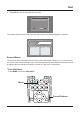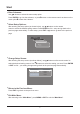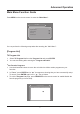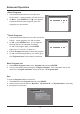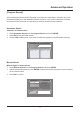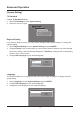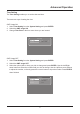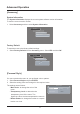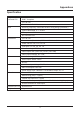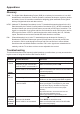User manual
Advanced Operation
14
Factory Default
To reset the menu to the factory default settings:
1. Select Factory Default from the Accessory menu. Select YES and then OK.
[Personal Style]
You can customize the menu to your preferred color or pattern.
1. Select Personal Style and press ENTER.
2. Select the setting value and change it to the required value.
The settings are as follows:
* Menu Color: to change the color of the
* Transparency Level: to determine the
transparency level of the menu. The
* Border Pattern: to change the border to a square
Main Menu
Accessory
Factory Default
NO
YES
Personal Style
Menu Color
BLUE
6
Round
Transparency Level
Border Pattern
menu.
higher the value, the less transparent the menu is.
border or a circle.
[Accessory]
System Information
The System Information displays the current system software version information.
To view the current version number:
1. Select Accessory and then select System Information.
Main Menu
Accessory
System Information
System Version: 1.05