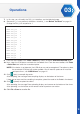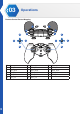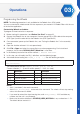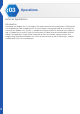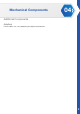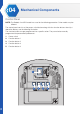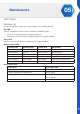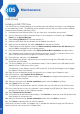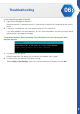Manual
44
USB Drivers
Installing a USB FTDI Driver
The USB driver may require updating or re-installing when the Robotic Arm device is not recognized
by your operating system. The following section provides step-by-step instructions of the installation
procedure on a Windows operating system.
1. Download the driver file and extract it to your hard drive, somewhere you can find it.
2. You first need to uninstall the incorrect drivers on your computer. In Windows, go to Control
Panel then to Device Manager.
3. Select Ports (COM & LPT) to expand the port list.
4. Select the USB Serial Port associated with the Robotic Arm device.
5. Right click on the selection and select Uninstall from the pop-up window.
6. A confirmation window appears, check the Delete the driver software for this device option
and click OK to complete the uninstallation process.
7. From the Device Manager window, click Universal Serial Bus Controllers to expand the list.
8. You will need to uninstall the existing USB Serial Converter. To do this, scroll down the list and
select USB Serial Converter and right click to open a pop-up menu.
9. From the menu selections, click Uninstall.
10. If the Robotic Arm device is connected to your computer through the USB cable at this time,
disconnect the USB cable.
11. Turn on the Robotic Arm if it isn’t powered on already. Then re-connect the USB cable from the
Robotic Arm to a USB port on your system.
The operating system detects the new USB connection. In the Device Manager, a new Flagged
item appears under Other Devices.
12. Right click on the detected device and right-click on it to open up the Properties menu.
13. From the menu, select Update Driver Software.
14. An Update Driver Software window displays. Click Browse to navigate to the previously saved
driver files on your computer.
15. Select the file and tick the Include subfolders option, then click Next to continue.
16. Click Close to finish this step.
The USB Serial Converter drivers are now installed. Next you will need to install the Port driver.
17. In the Other Devices list item, the selection is now changed to USB Serial Port. Select this item
and right-click to open up the Properties window.
18. Select Update Driver Software.
19. The Update Driver Software window displays. Click Browse to select the driver file, located in the
same location as the previous file.
20. Select the file and tick the Include subfolders option, then click Next to continue.
21. Click Close to complete the Port driver installation.
Both drivers are now installed. The Robotic Arm is available for selection through the COM port by
both the Adruino software and the XYZrobot Editor.
Maintenance
05