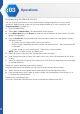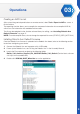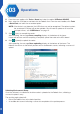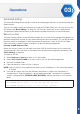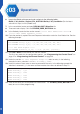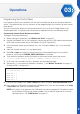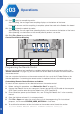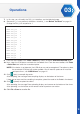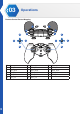Manual
34
Operations
03
6. Locate the Bolide software pack and navigate to the following folder:
Bolide_Y-01_Arduino_Support_File_20151201\Bolide_Y-01_UserMotion (For the latest
software visit http://www.xyzrobot.com)
7. In the same folder, locate and open RCK100_6DOF_Wheel.ino file.
8. Three main tabs display. Click the OTHERS_USER_MOTION.h tab.
9. In the file body, locate the line section named //===== User Dene Pose ====== or
//===== User Dene Sequence ======.
10. Paste the previously copied Pose and Sequence information under the User Motion line. See the
following example.
//===== User Dene Pose ======
const PROGMEM unit16_t U_p1[] = {6, 622, 251, 504, 602, 400, 625};
const PROGMEM unit16_t U_p2[] = {6, 400, 350, 400, 200, 850, 750};
//===== User Dene Sequence ======
const PROGMEM transition_t U_s1[] = {{0,2}, {p1,500}, {p2,1000}};
11. Click File > Save to save the file with the new section.
The file is now ready for the configuration process, see “Programming the Control Panel”
on
page 35
or “Programming the Remote Control”
on page 36
.
12. Under the section === User Sequence Setup ===, select an entry. In the following
example, the entry selection is #dene ActionNo_1 None.
13. Under the column None, enter a name to personalize the entry. In the following example the
selection is renamed U_s1; the name set here matches the name set defined in Step 12.
////==== User Sequence Setup ====////
#dene ActionNo_1 U_s1
#dene ActionNo_2 None
#dene ActionNo_3 None
#dene ActionNo_4 None
#dene ActionNo_5 None
14. Save the file once you’ve completed the modifications. The OTHERS_USER_MOTION.h file is
ready for use in further programming.