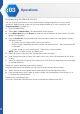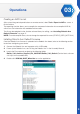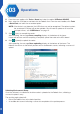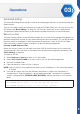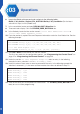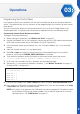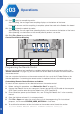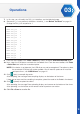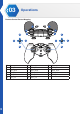Manual
32
Operations
03
5. From the menu toolbar, click Tools > Board and select the option XYZrobot-BOLIDE.
6. Next, select the COM port associated with the Robotic Arm. From the menu toolbar, click Tools
> Serial Port and select the associated option.
NOTE: If the device is not detected, the USB driver may not be recognized. The option to select
the associated COM port will not be available. You will need to update or re-install the
serial port drivers, see “USB Drivers”
on page 44
.
7. Click (Verify) to compile the codes.
After compiling, the message Done compiling displays at the bottom of the frame.
If there are no errors and the compiling is complete, upload the code to the MCU board.
8. Click (Upload) to upload the codes.
After uploading, the message Done uploading displays at the bottom of the frame. The
Robotic Arm returns to the default position and an audible alert sounds, indicating a successful
upload.
Validating Environment Setup
Once the software is installed and the driver code is uploaded to the Robotic Arm, validating a
successful upload is easy.
The resulting code upload will:
• Return the Robotic Arm to the default position
• An audible alert sounds indicating a successful completion of the update process.