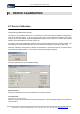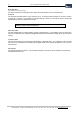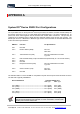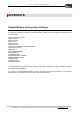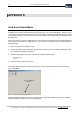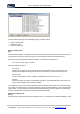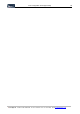User guide
Table Of Contents
- Version: V2.7.1.2
- Contents
- 1 INSTALLATION and OVERVIEW
- 2DEVICE CONNECTION
- 3ENGINEERING RESOURCES
- 4MANAGING PROFILES
- 5MANAGING LOGGED DATA
- 6CONFIGURING DATALOGGERS
- 6.1 Introduction
- 6.2 DS-CPU3 Configuration
- 6.3 DS-4483 Configuration
- 6.3.1 DS-4483 Sensor Configuration Settings
- 6.3.1.1 Retrieving the Datalogger Configuration
- 6.3.1.2 Transferring Configuration Settings to the DS-4483
- 6.3.1.3 Loading a Template into iLink
- 6.3.1.4 Saving a Template to file
- 6.3.1.5 Printing Template Information
- 6.3.1.6 Sensor Selection
- 6.3.1.7 General Setup
- 6.3.1.8 I/O Setup
- 6.3.1.9 Scaling Setup
- 6.3.1.10 Timing/Misc Setup
- 6.3.1.11 Alarms Setup
- 6.3.1.12 Output Setup
- 6.3.1.13 Comment Setup
- 6.3.2 Telemetry Communications Control Configuration
- 6.3.4 New Sensor Wizard
- 6.3.1 DS-4483 Sensor Configuration Settings
- 7LOADING PROGRAMS
- 8DEVICE CALIBRATION
- APPENDIX A
- APPENDIX B
- APPENDIX C
- APPENDIX D
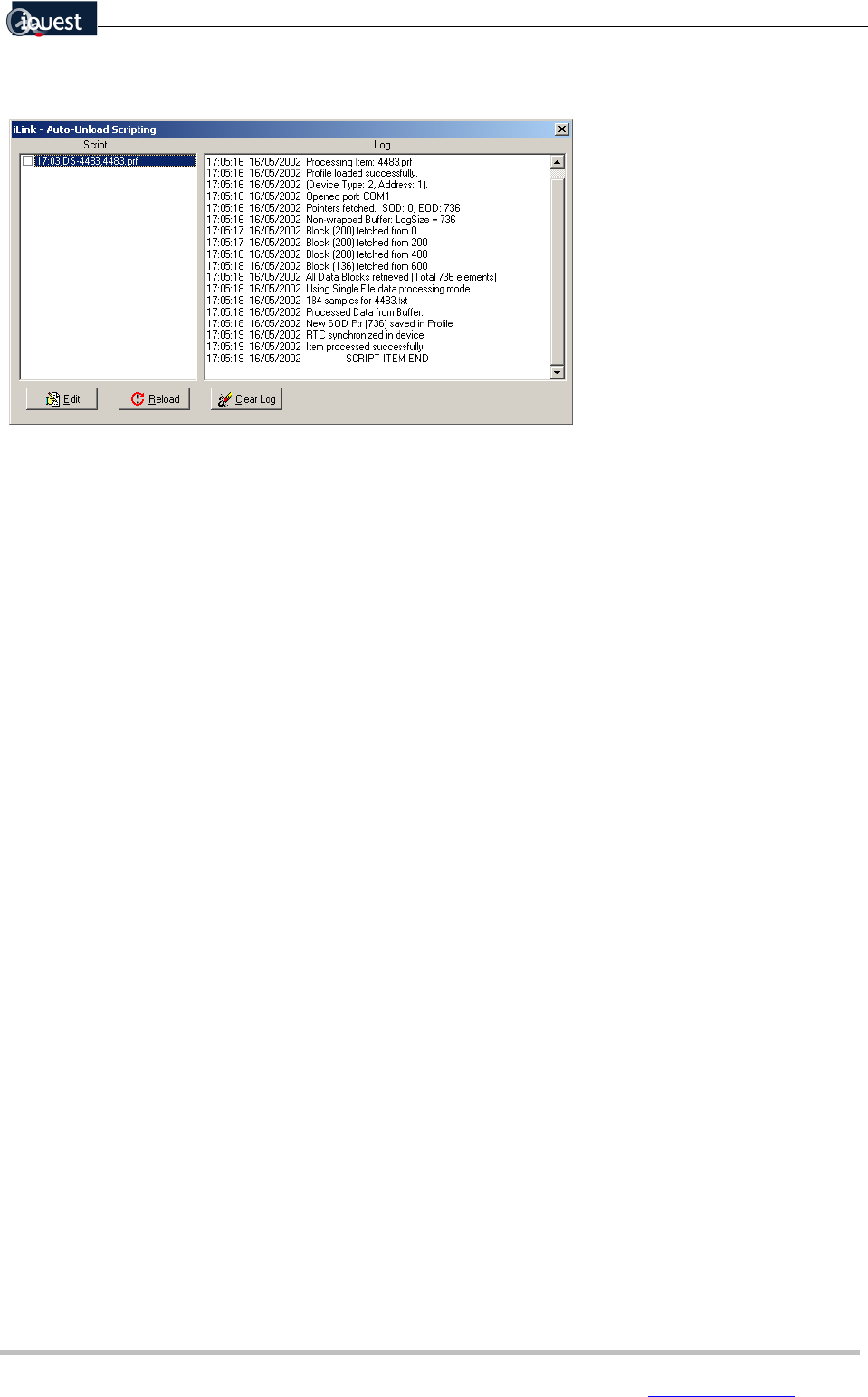
iLink Configuration and Support Utility 67
iQuest (NZ) Ltd - PO Box 15169 HAMILTON Tel: +64 7 957 8160 - Fax: +64 7 957 8162 - Email: iquest@iquest.co.nz
The Auto Unload Scripting Control will appear given you three options:
Edit the unload script
Reload the script
Clear the unload log.
Edit the Unload Script
[Edit]
The Auto Unload Script is contained in a file named Unload.scp that is located in the root iLink directory. If
the script file is not present, iLink will create one on entering the Unload Control window above.
Each line in the script represents a device to unload. The format for each device is:
<hh>:<mm>,<Device Type>,<Profile>
These are defined as follows:
<hh>:<mm>
This is the time of day (in 24 hour format) at which to unload the device. If the device is to be
unloaded at multiple times during the day, then a separate entry is required for each unload.
<Device Type>
This is the device which is to be unloaded. Possible values are
{DS-4483, DS-CPU3}.
<Profile>
This is the profile to be used for connecting to the device. The profile defines the connection and
communication settings for the device in question.
It is possible to have numerous devices listed for Automatic Unload, each with its own connection profile.
The number of unload entries in the script is limited only by the physical limitations of the communications
system used. It is also possible to have the same device listed many times, for different unloads during
the day. Unloads that coincide are queued and executed sequentially.
Reload the Unload Script
[Reload]
This button will re-load the script into the Scripting Control. It is important to do this after editing the script.