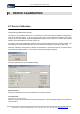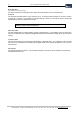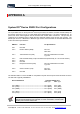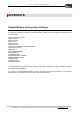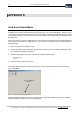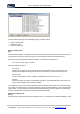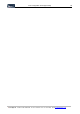User guide
Table Of Contents
- Version: V2.7.1.2
- Contents
- 1 INSTALLATION and OVERVIEW
- 2DEVICE CONNECTION
- 3ENGINEERING RESOURCES
- 4MANAGING PROFILES
- 5MANAGING LOGGED DATA
- 6CONFIGURING DATALOGGERS
- 6.1 Introduction
- 6.2 DS-CPU3 Configuration
- 6.3 DS-4483 Configuration
- 6.3.1 DS-4483 Sensor Configuration Settings
- 6.3.1.1 Retrieving the Datalogger Configuration
- 6.3.1.2 Transferring Configuration Settings to the DS-4483
- 6.3.1.3 Loading a Template into iLink
- 6.3.1.4 Saving a Template to file
- 6.3.1.5 Printing Template Information
- 6.3.1.6 Sensor Selection
- 6.3.1.7 General Setup
- 6.3.1.8 I/O Setup
- 6.3.1.9 Scaling Setup
- 6.3.1.10 Timing/Misc Setup
- 6.3.1.11 Alarms Setup
- 6.3.1.12 Output Setup
- 6.3.1.13 Comment Setup
- 6.3.2 Telemetry Communications Control Configuration
- 6.3.4 New Sensor Wizard
- 6.3.1 DS-4483 Sensor Configuration Settings
- 7LOADING PROGRAMS
- 8DEVICE CALIBRATION
- APPENDIX A
- APPENDIX B
- APPENDIX C
- APPENDIX D
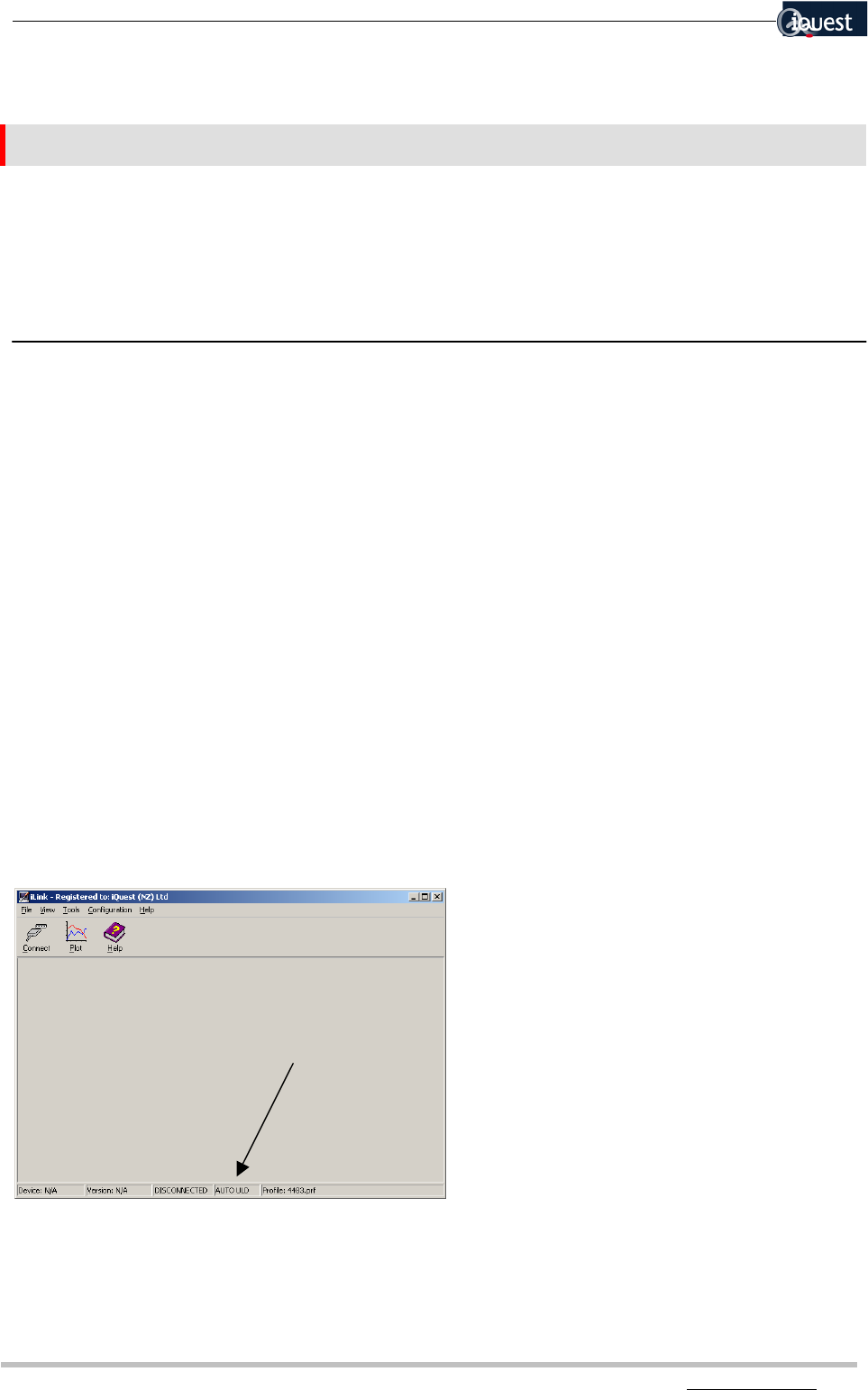
66 iLink - Configuration and Support Utility
iQuest (NZ) Ltd - PO Box 15169 HAMILTON Tel: +64 7 957 8160 - Fax: +64 7 957 8162 - Email: iquest@iquest.co.nz
APPENDIX D
iLink Auto Unload Mode
In addition to its normal mode of operation, iLink can also run in an ‘Auto Unload Mode’. When set to run
in this mode, iLink will automatically connect to a given profile and unload the associated device according
to a specified schedule. Each unload is carried out according to the Unload Settings configured for the
defined profile.
This can be useful for a ‘one-off’ logger that is not connected to a base station such as HydroTel 2000 but
which needs to be unloaded on a regular basis. The procedure for starting iLink in Auto Unload Mode is
described below:
1. Ensure that iLink is not already running.
2. Using a text editor, such as NotePad, open the ‘iLink.ini’ file in the root iLink folder. By default this will
be: c:\program files\iquest (nz) ltd\iLink
3. Insert the following two lines at the end of the file (exactly as shown here):
[User Specials]
Script=1
4. Now launch iLink in the usual manner.
In the status bar at the bottom of the iLink window you will see confirmation that iLink is now running in
Auto Unload Mode.
Auto Unload Mode
Indicator
Select [Tools][Advanced] from the menu. The last entry in the list [Auto Unload Control] is now available.
Select this option to configure the Auto Unload settings.