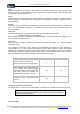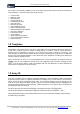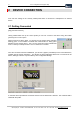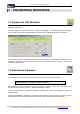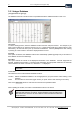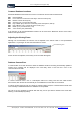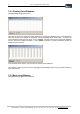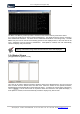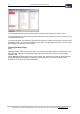User guide
Table Of Contents
- Version: V2.7.1.2
- Contents
- 1 INSTALLATION and OVERVIEW
- 2DEVICE CONNECTION
- 3ENGINEERING RESOURCES
- 4MANAGING PROFILES
- 5MANAGING LOGGED DATA
- 6CONFIGURING DATALOGGERS
- 6.1 Introduction
- 6.2 DS-CPU3 Configuration
- 6.3 DS-4483 Configuration
- 6.3.1 DS-4483 Sensor Configuration Settings
- 6.3.1.1 Retrieving the Datalogger Configuration
- 6.3.1.2 Transferring Configuration Settings to the DS-4483
- 6.3.1.3 Loading a Template into iLink
- 6.3.1.4 Saving a Template to file
- 6.3.1.5 Printing Template Information
- 6.3.1.6 Sensor Selection
- 6.3.1.7 General Setup
- 6.3.1.8 I/O Setup
- 6.3.1.9 Scaling Setup
- 6.3.1.10 Timing/Misc Setup
- 6.3.1.11 Alarms Setup
- 6.3.1.12 Output Setup
- 6.3.1.13 Comment Setup
- 6.3.2 Telemetry Communications Control Configuration
- 6.3.4 New Sensor Wizard
- 6.3.1 DS-4483 Sensor Configuration Settings
- 7LOADING PROGRAMS
- 8DEVICE CALIBRATION
- APPENDIX A
- APPENDIX B
- APPENDIX C
- APPENDIX D

iQuest (NZ) Ltd - PO Box 15169 HAMILTON Tel: +64 7 957 8160 - Fax: +64 7 957 8162 - Email:
iLink - Configuration and Support Utility 19
iquest@iquest.co.nz
The Base Level Memory window provides a window into the low-level memory areas of the device.
It is a view only facility and is used for advanced debugging. The display shows the memory contents in
both hexadecimal and ASCII. The ASCII section makes the identification of text strings easy. The
Start
Address
entry box can be used to set the starting position for the displayed data, or the scroll bar can be
used. Addresses must be entered in Hexadecimal. If Auto Update is checked, iLink will automatically
refresh the display every few seconds.
Use of this feature assumes the User is conversant with the internal memory
mapping of the Device being viewed and the relevance of the data displayed.
3.2.4 Status / Errors
[View][Databases etc][Status / Errors]
This view can be used to display information about the status of the attached device, and any errors that
have occurred since the device errors were last reset. When the window is first opened, the Status,
Standard Errors and Extended Errors panes will all be empty. To retrieve the current status of the device,
click on [Refresh]. This will instruct iLink to request the status from the device and update the display. If
Auto Update is checked, iLink will automatically refresh the display every few seconds.