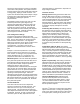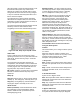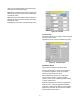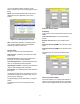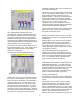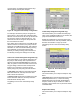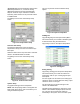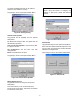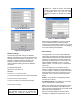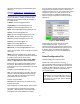Owner's manual
30
entered by separating the email addresses with a
semicolon.
Examples: Me@gmail.com; TheBoss@test.com;
SecondGuy@test.com; 555555555@verizon.net.
The following list shows email address formats for
various cell carriers. Sending an email to these
addresses will generate an SMS text message to
the cellular phone.
T-Mobile: phonenumber@tmomail.net
Virgin Mobile: phonenumber@vmobl.com
Cingular: phonenumber@cingularme.com
Sprint: phonenumber@messaging.sprintpcs.com
Verizon: phonenumber@vtext.com
Nextel: phonenumber@messaging.nextel.com
US Cellular: phonenumber@email.uscc.net
SunCom: phonenumber@tms.suncom.com
Powertel: phonenumber@ptel.net
AT&T: phonenumber@txt.att.net
Alltel: phonenumber@message.alltel.com
Metro PCS: phonenumber@MyMetroPcs.com
Where “phonenumber” is the 10 digit phone number
of the user.
SMTP: Enter the IP address of the SMTP server
you will be using. Windows CE devices require the
IP address rather than the server name.
See “Determining the IP address of the SMTP
server” in Appendix F for these instructions.
From: Enter the complete email address used for
this service. Most email servers will ignore your
email request if the “From” address does not match
the account.
Example: mypumpstation@runbox.com
User: For most email service providers, enter the
first part of the email address without the domain
name. Note that some providers require the full
email address as your user name.
Example: mypumpstation
Password: The password to your email account.
Example: flowtronex
After configuring your email settings, test the setup.
Tap [Set] to load the information into the email
generator. Then tap [Send]. A test email will be
immediately sent to the address(es) provided.
If the colored box remains green after hitting Send, the
configurations are working correctly. If the box turns
red there has been an error. The number after “Status”
indicates the type of error, table for which can be
found in Appendix F. Additional troubleshooting
options for email configuration can also be found in
Appendix F.
Figure 71: Email Settings
Occaisionally, the settings changes here may
require restarting the HMI. Try this if you
experience problems getting the test email to work.
This can be accomplished through cycling power or
by shutting down and restarting the application.
Then see appendix “F” for other troubleshooting
aids.
Setup/Configuration File
Tap [Setup File] from the Home screen.
Type the file name or browse for it using […].
The Configuration File screen lets you download an
XML file to the PLC, save an XML file from the PLC,
or delete an XML existing file on the PLC. The XML
configuration files contain the setup settings for
your pumping station.
CAUTION:
Downloading an incorrect XML file to the PLC
may render the system inoperable. Ensure
you have the correct file before selecting
[Download to PLC].