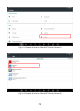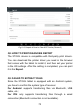User's Manual
Table Of Contents
- TRADEMARKS
- COPYRIGHT
- DECLARATION
- OPERATION INSTRUCTIONS
- CAUTIONS!
- AFTERSALES-SERVICES
- 1GENERAL INTRODUCTION
- 2GETTING STARTED
- 3UPDATE
- 4DIAGNOSIS
- 5SPECIAL FUNCTIONS
- 6SETTINGS
- 7REPORT
- 8REMOTE ASSISTANCE
- 9FACTORY RESET
- 10FAQ
- Q1: FAILED TO GENERATE DIAGNOSIS REPORT
- Q2: HOW TO PRINT DIAGNOSIS REPORT
- Q3: FAILED TO EXTRACT FILES
- Q4: MAILBOX SUPPORTED
- Q5: HOW TO MAKE AN APPOINTMENT FOR REMOTE SUPPORT
- Q6: HOW TO GENERATE AND UPLOAD DIAGNOSTIC LOG FILE
- Q7: HOW TO SWITCH THE LANGUAGE TO NON-ENGLISH
- Q8: FAILED TO DIAGNOSE VEHICLE
- Q9: FAILED TO ACTIVATE OR REGISTER
- Q10: FAILED TO TURN ON WHEN CHARGING
- Q11: FAILED TO OPEN THE DIAGNOSIS APP
- Q12: FAILED UPDATE APP
75
Q8: FAILED TO DIAGNOSE VEHICLE
1. Contact your dealer to confirm whether the vehicle model is
supported by the scan tool you owned.
2. Check whether the vehicle is properly connected (e.g.
whether the ignition is ON, and the diagnosis of some
vehicles need to turn on the engine), If your tablet is
equipped with a VCI box, please check the status of the
VCI box indicator.
3. Confirm whether you have entered the correct diagnosis
menu.
4. Confirm whether the AUTO-SCAN function can assist you to
enter the correct diagnosis menu, or whether the OBDII
function works.
5. Check whether the software is the latest version, if not,
please update to the latest version first.
Q9: FAILED TO ACTIVATE OR REGISTER
For ‘Activation Failed’
Generally caused by network instability, please switch to a
more stable network and try to activate again.
For ‘Registration Failed’
Generally, it is caused by the connection timeout or the sending
timeout, please check whether you have blocked the outgoing
network traffic to non-US regions like China. We recommend
that you unblock and try to register again.
Q10: FAILED TO TURN ON WHEN CHARGING
In the charging state, you need to first press the power button
to light up the screen (showing the charging status). Then press