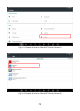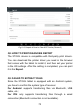User's Manual
Table Of Contents
- TRADEMARKS
- COPYRIGHT
- DECLARATION
- OPERATION INSTRUCTIONS
- CAUTIONS!
- AFTERSALES-SERVICES
- 1GENERAL INTRODUCTION
- 2GETTING STARTED
- 3UPDATE
- 4DIAGNOSIS
- 5SPECIAL FUNCTIONS
- 6SETTINGS
- 7REPORT
- 8REMOTE ASSISTANCE
- 9FACTORY RESET
- 10FAQ
- Q1: FAILED TO GENERATE DIAGNOSIS REPORT
- Q2: HOW TO PRINT DIAGNOSIS REPORT
- Q3: FAILED TO EXTRACT FILES
- Q4: MAILBOX SUPPORTED
- Q5: HOW TO MAKE AN APPOINTMENT FOR REMOTE SUPPORT
- Q6: HOW TO GENERATE AND UPLOAD DIAGNOSTIC LOG FILE
- Q7: HOW TO SWITCH THE LANGUAGE TO NON-ENGLISH
- Q8: FAILED TO DIAGNOSE VEHICLE
- Q9: FAILED TO ACTIVATE OR REGISTER
- Q10: FAILED TO TURN ON WHEN CHARGING
- Q11: FAILED TO OPEN THE DIAGNOSIS APP
- Q12: FAILED UPDATE APP
73
Fig 10-3 Sample of How to Clear APP Cache (Screen 3)
Q2: HOW TO PRINT DIAGNOSIS REPORT
The XTOOL device is compatible with third-party print drivers.
You can download the printer driver you need in the browser
that comes with the tablet to install it, and then set your printer
in the OS settings. After the setting is completed, you can print
it in the Report.
Q3: FAILED TO EXTRACT FILES
Since the XTOOL tablet is equipped with an Android system,
you have to confirm the system type of receiver.
For Android: supports transferring files via Bluetooth, USB
cable, etc.;
For IOS: only supports transferring files through a wired
connection (Bluetooth connection is not available).