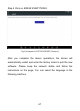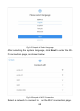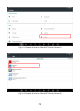User's Manual
Table Of Contents
- TRADEMARKS
- COPYRIGHT
- DECLARATION
- OPERATION INSTRUCTIONS
- CAUTIONS!
- AFTERSALES-SERVICES
- 1GENERAL INTRODUCTION
- 2GETTING STARTED
- 3UPDATE
- 4DIAGNOSIS
- 5SPECIAL FUNCTIONS
- 6SETTINGS
- 7REPORT
- 8REMOTE ASSISTANCE
- 9FACTORY RESET
- 10FAQ
- Q1: FAILED TO GENERATE DIAGNOSIS REPORT
- Q2: HOW TO PRINT DIAGNOSIS REPORT
- Q3: FAILED TO EXTRACT FILES
- Q4: MAILBOX SUPPORTED
- Q5: HOW TO MAKE AN APPOINTMENT FOR REMOTE SUPPORT
- Q6: HOW TO GENERATE AND UPLOAD DIAGNOSTIC LOG FILE
- Q7: HOW TO SWITCH THE LANGUAGE TO NON-ENGLISH
- Q8: FAILED TO DIAGNOSE VEHICLE
- Q9: FAILED TO ACTIVATE OR REGISTER
- Q10: FAILED TO TURN ON WHEN CHARGING
- Q11: FAILED TO OPEN THE DIAGNOSIS APP
- Q12: FAILED UPDATE APP
71
10 FAQ
Q1: FAILED TO GENERATE DIAGNOSIS REPORT
1. Currently only perform diagnostic functions, that is, read
ECU information, read code and clear code, live data,
freeze frame, which can trigger a diagnostic report. Other
functions, such as immobilization and maintenance
services will not be displayed in the report.
2. After entering the diagnosis menu, you need to perform one
specific function before the system can generate a
diagnosis report normally.
3. After the diagnosis is completed, you need to step back to
the previous menu step by step to generate the diagnosis
report successfully. If the APP is killed directly, the report
cannot be triggered.
4. If the report still cannot be generated after troubleshooting
according to the above prompts, please try to exit the APP,
enter the system settings, and then choose to clear the
APP cache.
Enter the path: Setting>>Apps>>Diagnosis>>Clear Cache
Sample as follows: