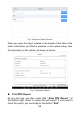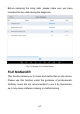User's Manual
Table Of Contents
- TRADEMARKS
- COPYRIGHT
- DECLARATION
- OPERATION INSTRUCTIONS
- CAUTIONS!
- AFTERSALES-SERVICES
- 1GENERAL INTRODUCTION
- 2GETTING STARTED
- 3UPDATE
- 4DIAGNOSIS
- 5SPECIAL FUNCTIONS
- 6SETTINGS
- 7REPORT
- 8REMOTE ASSISTANCE
- 9FACTORY RESET
- 10FAQ
- Q1: FAILED TO GENERATE DIAGNOSIS REPORT
- Q2: HOW TO PRINT DIAGNOSIS REPORT
- Q3: FAILED TO EXTRACT FILES
- Q4: MAILBOX SUPPORTED
- Q5: HOW TO MAKE AN APPOINTMENT FOR REMOTE SUPPORT
- Q6: HOW TO GENERATE AND UPLOAD DIAGNOSTIC LOG FILE
- Q7: HOW TO SWITCH THE LANGUAGE TO NON-ENGLISH
- Q8: FAILED TO DIAGNOSE VEHICLE
- Q9: FAILED TO ACTIVATE OR REGISTER
- Q10: FAILED TO TURN ON WHEN CHARGING
- Q11: FAILED TO OPEN THE DIAGNOSIS APP
- Q12: FAILED UPDATE APP
62
8 REMOTE ASSISTANCE
Tap on "Remote" to start the TeamViewer quick support
program, which is a simple, fast, and secure remote-control
screen. You can use this application to enable them to control
your tablet on a PC through the TeamViewer software, thereby
obtaining temporary remote support from XTOOL's technical
support center.
Computers and mobile devices running TeamViewer are
identified by a globally unique ID. When the remote application
is started for the first time, the ID will be automatically
generated according to the hardware characteristics and will
not be changed in the future. This TeamViewer ID can
individually access all TeamViewer clients.
Before launching the remote desktop application, make sure
that the tablet is connected to the Internet so that you can
access the tablet to receive remote support from a third party. If
you encounter problems and are not able to solve them, you
could open this application and ask for remote assistance.
To obtain remote support from your partners or XTOOL After-
service Center:
1. Turn on the power of the tablet.