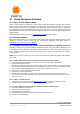User's Manual
Document MV0319P.N
© Xsens Technologies B.V.
MVN User Manual
91
15 Xsens Peripheral Software
15.1 Magnetic Field Mapper (MFM)
When a motion tracker is mounted to an object that contains ferromagnetic materials, the measured
(Earth) magnetic field can become distorted, causing errors in measured orientation. To correct for
known magnetic disturbances, for example, an MT attached to a steel prosthesis or prop, or simply that
the magnetic field has become distorted due to an event or over time, a separate software product has
been developed to allow users to remap the magnetic field. This software is called Magnetic Field
Mapper (MFM).
If MFM is needed, users should contact support@xsens.com for further support.
15.2 Firmware Updater
With new software releases, it can be expected that new firmware is required. For this purpose, Xsens
supplies a firmware updater which can be downloaded separately from MVN Studio at
https://www.xsens.com/mvn-studio-download/.
15.3 Software Activation Tool: Offline License Activation or Updating a License
An offline activation can be performed with the Software Activation Tool. In the offline activation process
a Customer-to-Vendor (c2v) file is generated containing information on the current status of the licenses
in your Sentinel protection keys. You can then send this file in order to activate license or receive a
license update.
NOTE: If you are using a dongle you must connect the dongle, before performing either of the following
procedures.
15.3.1 Step 1: Retrieve the license information from a Sentinel protection key
1. Launch the Software Activation tool from the start menu or help menu in MVN Studio
2. Click “Show advanced options”.
3. Activating a Software License key for the first time: ensure that “Installation of a New Protection
Key” is selected at the bottom of the screen. Updating an existing key or activate a dongle: ensure
that “Update of existing protection key” is selected at the bottom of the screen.
4. Click “Create security key information file (C2V)”
5. Click “Next”, the file is generated
6. Specify the directory where you want to store the C2V file. Enter a file name and click “Save”.
7. The C2V file for the Sentinel protection key is generated and saved in the required location. The file
can now be sent.
15.3.2 Step 2: Send the C2V file
1. Send the C2V file to Xsens support (support@xsens.com) requesting an offline license file.
2. You will receive a Vendor-to-Customer file (v2c) from Xsens support.
15.3.3 Step 3: Apply the received v2c file using the Software Activation tool.
1. Launch the Software Activation tool.
2. Click “Show advanced options”.
3. Click “Apply license file (V2C)”.
4. Click “Next” and browse to the V2C files you have received to open it
The license is activated/updated.