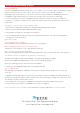User Manual
SUBLI-PRINT
®
EPSON STYLUS 1400
INSTRUCTION MANUAL
CONTENTS
Driver Installation and set up
Installing and setting up the Epson Stylus 1400 printer p3
CorelDRAW set up
Installing and setting up the Xpres
Subli-Print colour profile p4-5
Printing
Printing with the Xpres Subli-Print colour profile p5-6
Bulk Feed System
Installing the Subli-Print bulk feed system p7
Templates
Working with CorelDRAW sublimation templates p11
Tips on using templates p12
Sublimation ink
Tips on using Subli-Print ink p12
Sublimation paper
Sublimation paper usage and tips p12
CorelDRAW
Introducing CorelDRAW and its tools p13
CorelDRAWs most common tools p14
Common CorelDRAW tasks p14
Printables
Sublimation printables hints and tips p15
Troubleshooting
General troubleshooting and tips back cover
Insert the Epson Stylus 1400 software CD-ROM into your CD-ROM drive. The CD will auto run. Select ‘Custom Install’ from
the menu, as in diagram 1 below. When diagram 2 appears click ‘Printer Driver’. It will display diagram 3, click OK and it will
copy files to your computer. Make sure the USB cable is connected to the PC and printer, then turn on the printer as
instructed in diagram 4. After the utility has found your printer it will confirm this as in diagram 5. The Epson Stylus 1400 has
now been successfully installed. Click OK.
Now follow the Epson Stylus 1400 driver setup below.
diagram 1 diagram 2
Browse to the Printers and Faxes folder. Right click on the Epson 1400 printer and click on ‘Properties’.
Click on ‘Printing preferences as in diagram 6, then follow the diagrams below.
Installing & Setting up the Epson 1400 printer
diagram 4
*
diagram 3
diagram 5
*
*
*
diagram 6
*
diagram 9
*
1
*
2
click mirror
image
diagram 7
*
diagram 8
*
1
3
*
*
1 Epson Matte
2 Photo
3 ICM
4 Off (no colour adjustment)
2
4
diagram 10
*
1
click save
setting
*
2
diagram 11
name it
Subli-print
*
Click ‘Save’ then click OK until
all open boxes are closed.
2 3