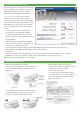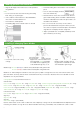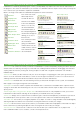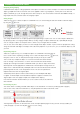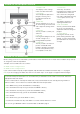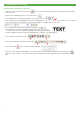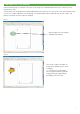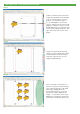User Manual
9
The Xpres Cut
®
Plus process
Over the next few pages you will learn how to place your images into CorelDRAW, print them, then cut them out on the
Roland GX-24 cutter.
You will need to use the templates that were provided during your installation or on your technical CD, they should be saved
to your PC in a folder called Xpres on your desktop. To use the templates open CorelDRAW and click File > Open, and
browse to the above location to open this template
Step 1
Open the Xpres Cut Plus template
and delete the reminder.
Step 2
Click on File > Import, and Import an
image (off the template area as shown
in diagram).
Tip: If the image is a multi-layered
Vector image it would be a good idea
to group the image together before
proceeding to the next stage.