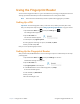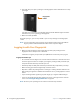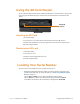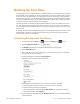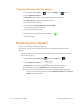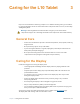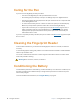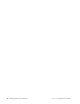User manual
Table Of Contents
- L10 Platform for the XSLATE™ and XPAD™ Tablets
- Table of Contents
- Getting Started
- Using Your L10 Tablet
- Using the Battery
- Managing Wireless Connections
- Connecting to a Wi-Fi Network
- Connecting to Bluetooth Devices
- Connecting to a Mobile Broadband Network
- Using Global Navigation Satellite System (GNSS)
- Know Your Tablet
- Using Sleep Mode
- Using the XPAD Function Buttons
- Using the Cameras
- Using the Built-in Microphones
- Using Integrated Optional Features
- Using the Fingerprint Reader
- Using the SD Card Reader
- Locating Your Serial Number
- Backing Up Your Files
- Restoring Your System
- Caring for the L10 Tablet
- Troubleshooting and FAQs
- Index
Chapter 2 Using Your L10 Tablet Restoring Your System 39
Restoring Backups with File History
1. On the taskbar, tap the Start icon, , and tap the Settings icon, , above it.
2. Tap the Update & Security icon.
3. Tap Backup in the left pane to display the Backup menu in the right pane.
4. Tap More options to display the Backup options menu.
5. Scroll down to Related settings.
6. To restore files, tap Restore Files from a current backup.
A window displays the data to back up.
7. Tap the data you want to back up.
8. Tap the green circle on the bottom of the window.
The backup begins.
Restoring Your System
If your PC isn’t running well, resetting it might help.
This action lets you choose to keep your personal files or to remove them and then reinstalls
Windows.
Important: If you choose to remove your files, make sure they are backed up on an external
drive or memory device.
1. On the taskbar, tap the Start button. , and tap the Settings icon, .
2. Tap the Update & Security icon.
3. Tap Recovery in the left pane to display the Recovery menu in the right pane.
4. Under Reset This PC, tap the Get Started button and follow the directions.
Note: If you have created a full system recovery image, including Windows, applications,
and your files, then follow the instructions under Advanced startup instead of Reset
this PC on the Recovery menu.