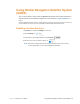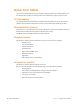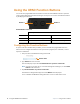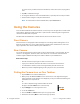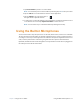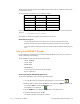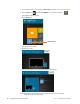User manual
Table Of Contents
- L10 Platform for the XSLATE™ and XPAD™ Tablets
- Table of Contents
- Getting Started
- Using Your L10 Tablet
- Using the Battery
- Managing Wireless Connections
- Connecting to a Wi-Fi Network
- Connecting to Bluetooth Devices
- Connecting to a Mobile Broadband Network
- Using Global Navigation Satellite System (GNSS)
- Know Your Tablet
- Using Sleep Mode
- Using the XPAD Function Buttons
- Using the Cameras
- Using the Built-in Microphones
- Using Integrated Optional Features
- Using the Fingerprint Reader
- Using the SD Card Reader
- Locating Your Serial Number
- Backing Up Your Files
- Restoring Your System
- Caring for the L10 Tablet
- Troubleshooting and FAQs
- Index
34 Using Integrated Optional Features Chapter 2 Using Your L10 Tablet
5. From the Microsoft Store on screen, tap Pin to Start, to put the icon on your Start menu.
6. Tap the Start icon. , and tap the TagWriter icon to start the software.
The TagWriter software appears.
7. Tap the Read icon.
The tablet is in read mode.
8. Read mode is ready.
9. If the scanner reads the object, the screen displays this message.
Note: RFID tags are typically used with specialized applications. See your system
administrator for more information.
The Read icon