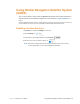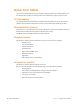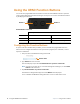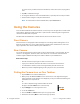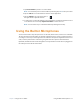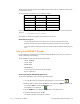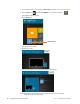User manual
Table Of Contents
- L10 Platform for the XSLATE™ and XPAD™ Tablets
- Table of Contents
- Getting Started
- Using Your L10 Tablet
- Using the Battery
- Managing Wireless Connections
- Connecting to a Wi-Fi Network
- Connecting to Bluetooth Devices
- Connecting to a Mobile Broadband Network
- Using Global Navigation Satellite System (GNSS)
- Know Your Tablet
- Using Sleep Mode
- Using the XPAD Function Buttons
- Using the Cameras
- Using the Built-in Microphones
- Using Integrated Optional Features
- Using the Fingerprint Reader
- Using the SD Card Reader
- Locating Your Serial Number
- Backing Up Your Files
- Restoring Your System
- Caring for the L10 Tablet
- Troubleshooting and FAQs
- Index
32 Using Integrated Optional Features Chapter 2 Using Your L10 Tablet
Using Integrated Optional Features
Using the Barcode Scanner (XPAD Only)
The optional XPAD L10 scanner is a factory-installed device consisting of a barcode optical image
reader and hardware decoder. The scanner is built in to the handle of the XPAD L10 tablet
1. On the tablet, open the application software that is going to receive the barcode data and
put the active cursor in the appropriate field of that software.
2. Aim the scanner lens at the barcode.
3. Press and hold the Barcode Scanning button on top of the handle. Ensure that the red
scan beam covers the entire barcode.
4. If the scan is successful, there is a confirmation beep and the data appears in the
application.
Barcode scanner
Barcode
scanner
Barcode Scanning button