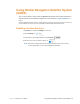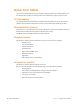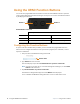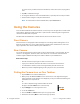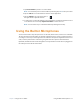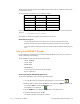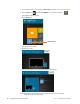User manual
Table Of Contents
- L10 Platform for the XSLATE™ and XPAD™ Tablets
- Table of Contents
- Getting Started
- Using Your L10 Tablet
- Using the Battery
- Managing Wireless Connections
- Connecting to a Wi-Fi Network
- Connecting to Bluetooth Devices
- Connecting to a Mobile Broadband Network
- Using Global Navigation Satellite System (GNSS)
- Know Your Tablet
- Using Sleep Mode
- Using the XPAD Function Buttons
- Using the Cameras
- Using the Built-in Microphones
- Using Integrated Optional Features
- Using the Fingerprint Reader
- Using the SD Card Reader
- Locating Your Serial Number
- Backing Up Your Files
- Restoring Your System
- Caring for the L10 Tablet
- Troubleshooting and FAQs
- Index
Chapter 2 Using Your L10 Tablet Using Global Navigation Satellite System (GNSS) 25
Using Global Navigation Satellite System
(GNSS)
Your L10 tablet might be equipped with an optional, embedded mobile broadband with GNSS or
embedded GNSS with Standard-Based Augmentation System (SBAS). See Optional Features on
page 2.
Use the information in this section to enable location services. To use location services, you do not
need a network connection or an account with a mobile broadband network carrier.
Enabling Location Services
1. Tap Start icon and tap the Settings icon above it.
2. Tap the Privacy icon.
3. In the left pane, under App permissions tap Location.
4. Tap the Location service switch to turn it on.
Note: The virtual communications port, which is assigned to the location services
receiver by Windows, can be viewed in the Device Manager.