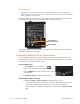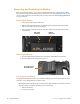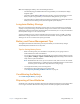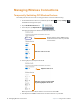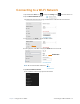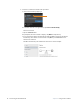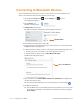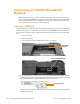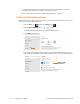User manual
Table Of Contents
- L10 Platform for the XSLATE™ and XPAD™ Tablets
- Table of Contents
- Getting Started
- Using Your L10 Tablet
- Using the Battery
- Managing Wireless Connections
- Connecting to a Wi-Fi Network
- Connecting to Bluetooth Devices
- Connecting to a Mobile Broadband Network
- Using Global Navigation Satellite System (GNSS)
- Know Your Tablet
- Using Sleep Mode
- Using the XPAD Function Buttons
- Using the Cameras
- Using the Built-in Microphones
- Using Integrated Optional Features
- Using the Fingerprint Reader
- Using the SD Card Reader
- Locating Your Serial Number
- Backing Up Your Files
- Restoring Your System
- Caring for the L10 Tablet
- Troubleshooting and FAQs
- Index
Chapter 2 Using Your L10 Tablet Connecting to Bluetooth Devices 21
Connecting to Bluetooth Devices
You can use Bluetooth® technology to connect to accessory devices or other computers. These
devices can communicate with each other when they are in range.
1. Tap the Windows Start button, , and the Settings icon, , above it.
The Settings menu appears.
2. Tap the Devices icon.
The Devices menu appears.
3. Tap Bluetooth in the left pane.
The right pane displays a slider button and nearby Bluetooth devices.
4. Tap the Bluetooth slider button to turn it On.
5. As your tablet discovers the Bluetooth devices that are turned on, you can tap them and
tap Pair to begin the pairing process.
6. To make sure that your tablet is visible to other devices, find the Related Settings section.
a. To find it, you need to scroll down or look on the right side of the screen.
b. Under the Related Settings section, tap More Bluetooth options.
The Bluetooth Setting form appears.
7. Tap to check the box called Allow Bluetooth devices to find this PC. You might want to
check the other boxes as well.
The last check box puts the Bluetooth icon in the notification area of the taskbar.
8. Tap OK to close this form.
TIP: Keep the Bluetooth icon in the taskbar notification area. Tap this icon to see a pop-up
menu and you can quickly access the Bluetooth and other devices menu by tapping
Open Settings.
Tap this button.
Tap to check this box.