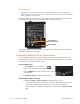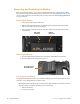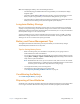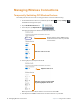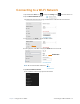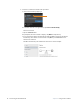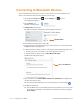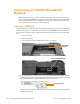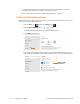User manual
Table Of Contents
- L10 Platform for the XSLATE™ and XPAD™ Tablets
- Table of Contents
- Getting Started
- Using Your L10 Tablet
- Using the Battery
- Managing Wireless Connections
- Connecting to a Wi-Fi Network
- Connecting to Bluetooth Devices
- Connecting to a Mobile Broadband Network
- Using Global Navigation Satellite System (GNSS)
- Know Your Tablet
- Using Sleep Mode
- Using the XPAD Function Buttons
- Using the Cameras
- Using the Built-in Microphones
- Using Integrated Optional Features
- Using the Fingerprint Reader
- Using the SD Card Reader
- Locating Your Serial Number
- Backing Up Your Files
- Restoring Your System
- Caring for the L10 Tablet
- Troubleshooting and FAQs
- Index
Chapter 2 Using Your L10 Tablet Connecting to a Wi-Fi Network 19
Connecting to a Wi-Fi Network
1. Tap the Windows Start icon, , and tap the Settings icon, , above the Start icon.
2. Tap the Network & Internet icon.
The Network & Internet menu opens and displays the network status as shown here.
3. In the left pane, tap Wi-Fi to display the Wi-Fi status.
4. In the right pane, if the Wi-Fi is off, tap the Wi-Fi button to turn it on.
Note: Wi-Fi is turned on as shown here.
5. Tap Show available networks.
A list of available networks pops up from the taskbar.
Wi-Fi button