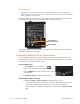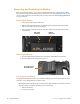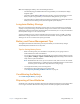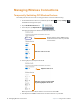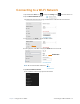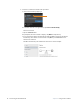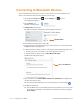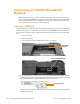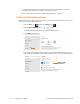User manual
Table Of Contents
- L10 Platform for the XSLATE™ and XPAD™ Tablets
- Table of Contents
- Getting Started
- Using Your L10 Tablet
- Using the Battery
- Managing Wireless Connections
- Connecting to a Wi-Fi Network
- Connecting to Bluetooth Devices
- Connecting to a Mobile Broadband Network
- Using Global Navigation Satellite System (GNSS)
- Know Your Tablet
- Using Sleep Mode
- Using the XPAD Function Buttons
- Using the Cameras
- Using the Built-in Microphones
- Using Integrated Optional Features
- Using the Fingerprint Reader
- Using the SD Card Reader
- Locating Your Serial Number
- Backing Up Your Files
- Restoring Your System
- Caring for the L10 Tablet
- Troubleshooting and FAQs
- Index
18 Managing Wireless Connections Chapter 2 Using Your L10 Tablet
Managing Wireless Connections
Temporarily Switching Off Wireless Devices
Check with your airline for exact rules on using your tablet connections while traveling.
1. To turn off the wireless devices in your tablet, tap the Start, , and tap Settings, .
The Windows Settings menu opens.
2. Tap the Network & Internet icon
.
3. In the left pane, tap Airplane mode.
The right pane displays the Airplane mode menu shown here.
4. In the right pane, turn Airplane mode on.
When airplane mode is on, the wireless connections are turned off.
5. Turn Airplane mode off to resume the use of wireless devices on your tablet.
Because airplane mode is off, the menu
shows which wireless devices your tablet
is connected to.
Wireless services are ON.
Airplane mode is on.
Wireless services are turned OFF
by turning Airplane mode ON.