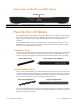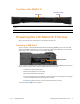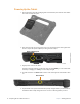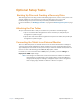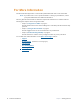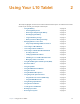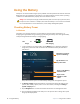User manual
Table Of Contents
- L10 Platform for the XSLATE™ and XPAD™ Tablets
- Table of Contents
- Getting Started
- Using Your L10 Tablet
- Using the Battery
- Managing Wireless Connections
- Connecting to a Wi-Fi Network
- Connecting to Bluetooth Devices
- Connecting to a Mobile Broadband Network
- Using Global Navigation Satellite System (GNSS)
- Know Your Tablet
- Using Sleep Mode
- Using the XPAD Function Buttons
- Using the Cameras
- Using the Built-in Microphones
- Using Integrated Optional Features
- Using the Fingerprint Reader
- Using the SD Card Reader
- Locating Your Serial Number
- Backing Up Your Files
- Restoring Your System
- Caring for the L10 Tablet
- Troubleshooting and FAQs
- Index
10 Preparing the L10 Tablet for First Use Chapter 1 Getting Started
Powering Up the Tablet
1. Remove the battery from the packaging and insert the battery into the back of the tablet
until it clicks securely into place.
2. Apply external power by opening the port door located at the bottom of the right side of
the L10 to expose the power adapter port. Plug in the AC adapter.
3. Plug the power cord into an outlet.
The battery charging indicator on the front of the L10 tablet blinks green to indicate that
the battery is charging. It is solid green when fully charged
4. Press and release the oval Power button in the center of the right side of the tablet to turn
it on.
5. Keep the tablet on AC power until the battery is fully charged. However, you don’t have to
wait until the tablet is fully charged to turn it on. The L10 will charge while you use it.
Insert Photo
Power adapter port
Power button