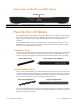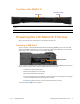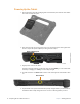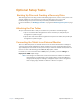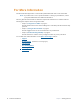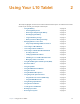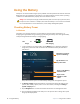User manual
Table Of Contents
- L10 Platform for the XSLATE™ and XPAD™ Tablets
- Table of Contents
- Getting Started
- Using Your L10 Tablet
- Using the Battery
- Managing Wireless Connections
- Connecting to a Wi-Fi Network
- Connecting to Bluetooth Devices
- Connecting to a Mobile Broadband Network
- Using Global Navigation Satellite System (GNSS)
- Know Your Tablet
- Using Sleep Mode
- Using the XPAD Function Buttons
- Using the Cameras
- Using the Built-in Microphones
- Using Integrated Optional Features
- Using the Fingerprint Reader
- Using the SD Card Reader
- Locating Your Serial Number
- Backing Up Your Files
- Restoring Your System
- Caring for the L10 Tablet
- Troubleshooting and FAQs
- Index
Chapter 1 Getting Started Overview of the XSLATE L10 Tablet PC 5
Right Side of the XSLATE L10
Left Side of the XSLATE L10
Power input Connection for the external power adapter
Ethernet jack RJ45 port for LAN connectivity
Volume control Turns sound volume up and down
Power button Turns on the tablet; press to enter and exit sleep mode when tablet is on.
SAS button Round button; equivalent to pressing Ctrl+Alt+Del in Windows; also wakes up the
tablet from sleep mode
Multifunction port Optional factory configurable port that can function as a serial port or HDMI-in
Fan exhaust Allows air flow
Memory card slot Reads and writes micro-SD cards
USB type-C port Provides access to USB 3.1 and DisplayPort output through a USB type-C
connector
USB 3.1 Gen1 ports Two USB type-A connectors for devices, such as a mouse, keyboard or external
storage; compatible with USB 2.0
Headset jack 3.5 mm audio connector supports stereo output and mono microphone input
Locking door When the locking door that covers the ports on the L10 is shipped, it is locked
and shows green. Slide the lock to reveal red and it opens.
Multifunction port
Volume
control
Power input
Ethernet jack
Secure Attention
Sequence (SAS)
Power button
Memory
card slot 2 x USB 3.1
Headset
jack
Fan
exhaust
type-C
USB
port
Locking Door