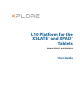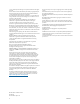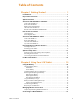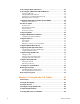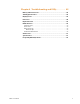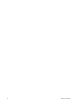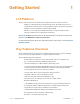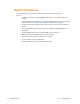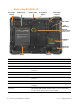User manual
Table Of Contents
- L10 Platform for the XSLATE™ and XPAD™ Tablets
- Table of Contents
- Getting Started
- Using Your L10 Tablet
- Using the Battery
- Managing Wireless Connections
- Connecting to a Wi-Fi Network
- Connecting to Bluetooth Devices
- Connecting to a Mobile Broadband Network
- Using Global Navigation Satellite System (GNSS)
- Know Your Tablet
- Using Sleep Mode
- Using the XPAD Function Buttons
- Using the Cameras
- Using the Built-in Microphones
- Using Integrated Optional Features
- Using the Fingerprint Reader
- Using the SD Card Reader
- Locating Your Serial Number
- Backing Up Your Files
- Restoring Your System
- Caring for the L10 Tablet
- Troubleshooting and FAQs
- Index
4 Overview of the XSLATE L10 Tablet PC Chapter 1 Getting Started
Back of the XSLATE L10
Battery latch
Expansion
Fan intake
Fan
port cover
Speaker
Pen holder 13 megapixelCamera light
camera
Kensington
lock slotand pen
exhaust
Battery
Antenna
pass-through
ports (optional)
RFID/NFC
(optional)
Pen holder and pen Holds the short pen when pen is not in use
Battery latch Releases the battery latch when you slide the latch to the left
Camera light Functions as both a flash for the rear camera as well as a torch light
Rear camera 13 megapixel camera
Kensington lock slot Provides a metal-reinforced hole for use with a cable and lock to secure
the tablet
Fan intake Where ambient air is pulled in by the fan; Do not block or cover
Fan exhaust Where heated air is exhausted by the fan; Do not block or cover
Expansion port cover Door that is removed when connecting certain Xplore accessories to
the tablet
Speaker Outputs sound when no headset or external speakers are in use
Battery Hot-swappable battery that powers the tablet when it is not plugged in
or docked
Pass-through antenna ports
(optional)
These integrated ports connect to the vehicle antenna to provide
MIMO WLAN, MIMO WWAN, and GNSS (GPS) access. This feature must
be ordered when purchased. It is factory installed.