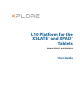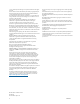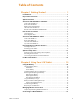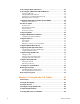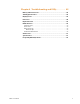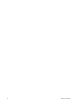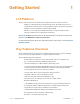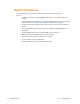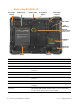L10 Platform for the XSLATE™ and XPAD™ Tablets Models iX101L1 and iX10101L2 User Guide
© 2003–2018 Xplore Technologies Corporation of America. All rights reserved. This document contains information protected by copyright. No part of this document may be reproduced in any form without written consent from Xplore Technologies®corporation. The information in this document is provided “as is” and is subject to change without notice. Xplore Technologies is not liable for errors or omissions in this document.
Table of Contents Chapter 1 Getting Started . . . . . . . . . . . . . . . . . . . . . 1 L10 Platform . . . . . . . . . . . . . . . . . . . . . . . . . . . . . . . . . . . . . . . . . . . . . . . . . . . . . . 1 Key Features Overview . . . . . . . . . . . . . . . . . . . . . . . . . . . . . . . . . . . . . . . . . . . . 1 Optional Features . . . . . . . . . . . . . . . . . . . . . . . . . . . . . . . . . . . . . . . . . . . . . . . . . 2 Overview of the XSLATE L10 Tablet PC. . . . . . . . . . . . . . . . . .
Connecting to Bluetooth Devices . . . . . . . . . . . . . . . . . . . . . . . . . . . . . . . . . .21 Connecting to a Mobile Broadband Network . . . . . . . . . . . . . . . . . . . . . . .22 Inserting a SIM Card . . . . . . . . . . . . . . . . . . . . . . . . . . . . . . . . . . . . . . . . . . . . . . . . . . . . . . . . . 22 Setting Up Mobile Broadband. . . . . . . . . . . . . . . . . . . . . . . . . . . . . . . . . . . . . . . . . . . . . . . . 23 Switching to a Second Broadband Provider. . . . . . . . .
Chapter 4 Troubleshooting and FAQs . . . . . . . . . 45 Battery and Power Issues . . . . . . . . . . . . . . . . . . . . . . . . . . . . . . . . . . . . . . . . . 45 Shutting Down Issues . . . . . . . . . . . . . . . . . . . . . . . . . . . . . . . . . . . . . . . . . . . . 46 Display Issues. . . . . . . . . . . . . . . . . . . . . . . . . . . . . . . . . . . . . . . . . . . . . . . . . . . . 47 Pen Issues . . . . . . . . . . . . . . . . . . . . . . . . . . . . . . . . . . . . . . . . . . . . . . . . . . .
vi Table of Contents
Getting Started 1 L10 Platform There are three models in the L10 Platform. Each is different from the other two as follows: • XPAD™ L10 is distinguished by its integrated hard handle. The handle has space for an integrated barcode reader option, two programmable buttons and a front facing speaker. • XSLATE™ L10 has no handle but is otherwise like the XPAD. • XBOOK™ L10 is the same as the XSLATE, but includes a companion keyboard and a kickstrap (combination of a kickstand and a hand strap).
Optional Features The following features are optional and must be ordered with the tablet at the time of purchase: • Integrated Sierra Wireless EM7565 WWAN+GNSS module or u-blox GNSS+SBAS only module • A high-performance barcode scanner is available and is integrated into the handle of the XPAD L10 tablet‘. See Using the Barcode Scanner (XPAD Only) on page 32.
Overview of the XSLATE L10 Tablet PC The photos show the location of the external features on the XSLATE™ L10 Tablet PC. Most of these features are on the XPAD™ Tablet PC in the same place, except where noted in the photos of the XPAD tablet.
Back of the XSLATE L10 Pen holder and pen Battery latch Camera light 13 megapixel camera Kensington lock slot Fan intake Fan exhaust Antenna pass-through ports (optional) RFID/NFC (optional) Expansion port cover Battery 4 Speaker Pen holder and pen Holds the short pen when pen is not in use Battery latch Releases the battery latch when you slide the latch to the left Camera light Functions as both a flash for the rear camera as well as a torch light Rear camera 13 megapixel camera Kensing
Right Side of the XSLATE L10 Volume control Power input Ethernet jack Power button Secure Attention Sequence (SAS) Multifunction port Power input Connection for the external power adapter Ethernet jack RJ45 port for LAN connectivity Volume control Turns sound volume up and down Power button Turns on the tablet; press to enter and exit sleep mode when tablet is on.
Bottom Side of XSLATE and XPAD Tablets Docking connectors Docking connectors Connectors that interface to Xplore docks Pens for the L10 Tablets All L10 tablets support touch input with your finger. In addition, a pen or stylus is provided with your tablet, and is compatible with the screen configuration that you order. Many people use a pen for more convenience or precision. The pen is particularly effective for precise data entry and navigation.
Overview of the XPAD L10 Tablet The following photos show the locations the external features on the XPAD® L10 Tablet PC. Note: In these photos, the light gray text indicates a feature that is described for the XSLATE L10 and is the same on the XPAD L10. See page 3 to page 5 for the XSLATE overview. The blue text indicates that the feature is available only on the XPAD or is located in a different place on the XPAD tablet.
Back of the XPAD L10 Tether post for pen Camera light 13 megapixel camera Battery latch Kensington lock slot Fan intake Fan output Antenna pass-through ports (optional) RFID/NFC (optional) Expansion port cover Battery Tether post for pen Secures the pen to the tablet via tether Left Side of the XPAD L10 Barcode scanner Fan Memory card slot Two USB Headset 3.
Top Side of the XPAD L10 Pen Holder Barcode scanner button Barcode scanner button Press to activate the barcode scanner (if installed) Pen Holder Holds the long pen when not in use Preparing the L10 Tablet for First Use This section has steps for setting up the L10 platform for the first use. Inserting a SIM Card If your L10 tablet is enabled with Wireless Wide Area Networking (WWAN), you need an activated SIM card in the SIM card holder to access the cellular data network.
Powering Up the Tablet 1. Remove the battery from the packaging and insert the battery into the back of the tablet until it clicks securely into place. 2. Apply external power by opening the port door located at the bottom of the right side of the L10 to expose the power adapter port. Plug in the AC adapter. Power adapter port Insert Photo 3. Plug the power cord into an outlet. The battery charging indicator on the front of the L10 tablet blinks green to indicate that the battery is charging.
Optional Setup Tasks Backing Up Files and Creating a Recovery Drive After setting up the L10 the way you like it and installing applications, create a recovery drive on an external USB drive. A recovery drive lets you start your tablet and access recovery and troubleshooting tools if you encounter any issues with your Windows installation. For more information, see Backing Up Your Files on page 38 and Restoring Your System on page 39.
For More Information The Know Your Tablet application is on the desktop and the Windows Start screen of the tablet. Note: If you don’t have access to a particular feature or setting on your Tablet PC, contact your system administrator for additional information. This user guide describes the full set of features and provides instructions for common tasks.
Using Your L10 Tablet 2 This chapter highlights critical and some advanced features of the Xplore® L10 Tablet PC. These links below let you click and go to that part of this chapter.
Using the Battery The Xplore® L10 tablet includes a high-capacity Lithium-ion battery that fits into the back of the unit. Battery life varies by configuration, applications in use, which features are used, and the operating conditions. The maximum battery capacity decreases with time and use. Danger: To avoid personal injury, handle the battery with care. Don’t open, puncture, short, or expose it to fire or water. For example, don’t leave the battery in a closed car in hot weather for an extended time.
On the Battery Important: If you remove the battery, you only have one minute to replace it and keep the tablet running. If you need to remove it for a longer period, be sure to save your files. Then shut down or plug in to a power source. If you have a battery out of the tablet, you can check the charge by looking at the back side of the battery and pressing the button to the left of the lights to view the charge level. Press button to view charge level. Battery lights.
Removing and Replacing the Battery Before you remove the battery, save your files and shut down the tablet, or plug in the AC adapter and continue working while the battery charges. However, if you are hot swapping the battery, you can do so while the tablet is on and running only on battery power. See Hot Swapping the Battery on page 16 (below). Removing the Battery 1. Save your files and shut down the tablet. 2.
While hot swapping the battery, notice the following behaviors: • The tablet display gets dimmer. When the charged battery is in the tablet, the display brightens again. • The battery status LED turns blue when the system is on and no main battery is present. When you put a charged battery in the tablet, the LED lights turn green again. • The power button is disabled. (The power button is disabled at any time the tablet has no battery and is not running on AC power through the power adapter.
Managing Wireless Connections Temporarily Switching Off Wireless Devices Check with your airline for exact rules on using your tablet connections while traveling. 1. To turn off the wireless devices in your tablet, tap the Start, The Windows Settings menu opens. , and tap Settings, . 2. Tap the Network & Internet icon. 3. In the left pane, tap Airplane mode. The right pane displays the Airplane mode menu shown here.
Connecting to a Wi-Fi Network 1. Tap the Windows Start icon, , and tap the Settings icon, , above the Start icon. 2. Tap the Network & Internet icon. The Network & Internet menu opens and displays the network status as shown here. 3. In the left pane, tap Wi-Fi to display the Wi-Fi status. 4. In the right pane, if the Wi-Fi is off, tap the Wi-Fi button to turn it on. Wi-Fi button Note: Wi-Fi is turned on as shown here. 5. Tap Show available networks.
6. Connect to a network as shown in this procedure. a. Choose the network by tapping it. b. To use this network on a regular basis, tap Connect automatically. The box is checked. c. Tap the Connect button. d. If prompted, enter the network security key. Tap Next to verify the key. e. If you are asked to make your tablet discoverable, tap Yes if you want your tablet to be visible by other devices on the network or tap No if you do not want it to be visible on the network.
Connecting to Bluetooth Devices You can use Bluetooth® technology to connect to accessory devices or other computers. These devices can communicate with each other when they are in range. 1. Tap the Windows Start button, , and the Settings icon, , above it. The Settings menu appears. 2. Tap the Devices icon. The Devices menu appears. 3. Tap Bluetooth in the left pane. The right pane displays a slider button and nearby Bluetooth devices. Tap this button. 4. Tap the Bluetooth slider button to turn it On.
Connecting to a Mobile Broadband Network Important: Before you can connect to a mobile broadband network, you must have your L10 tablet configured with a WWAN card, an active account with a cellular network provider and a SIM card in your tablet for mobile broadband access. This SIM card works like the SIM card in your cell phone that connects you to a network provider. Inserting a SIM Card The SIM card holder accommodates two Nano SIM (4FF) cards, for use with the mobile broadband option.
5. Carefully take the SIM holder and align it with the opening of the SIM holder connector. Gently slide the SIM holder tray into the connector until it stops. 6. Put the battery back in the tablet. See Replacing the Battery on page 16. Setting Up Mobile Broadband With the SIM card inserted properly and an active account with a cellular network provider, you can connect to a mobile broadband network. 1. Tap the Start icon. , and tap the Settings icon, . 2. Tap the Network & Internet icon.
Switching to a Second Broadband Provider If you have two SIM cards or two broadband providers, you can switch between the SIM cards. 1. Tap the Start icon , and tap the Settings icon, . 2. Tap the Network & Internet icon. 3. In the left pane, tap Cellular. 4. In the Cellular menu, tap the card field and switch to the second SIM card. 5. Wait for it to connect. This can take a few minutes.
Using Global Navigation Satellite System (GNSS) Your L10 tablet might be equipped with an optional, embedded mobile broadband with GNSS or embedded GNSS with Standard-Based Augmentation System (SBAS). See Optional Features on page 2. Use the information in this section to enable location services. To use location services, you do not need a network connection or an account with a mobile broadband network carrier. Enabling Location Services 1. Tap Start icon and tap the Settings icon above it. 2.
Know Your Tablet You can access information about your L10 tablet by tapping the Know Your Tablet application on the desktop. This icon has 4 icons that provide access to information, support, and accessories. PC Information The System Information window displays information about the BIOS, the battery, the network adapters, the hard disk. This information is stored on the solid-state drive (SSD) in your tablet. Documentation (online) Tap this tile to access the web site for the user documentation.
Using Sleep Mode Use Sleep mode when you go away for a short period of time. This mode conserves battery power while you’re away and when you return, your desktop is the same as you left it. Putting the Tablet into Sleep Mode There are several ways to turn on sleep mode. Using the Power Button on Your L10 Tablet 1. Save your files. (This step is not required, but it is a good precaution.) 2. Press and release the oval Power button on the right side of the tablet.
Using the XPAD Function Buttons You can use the programmable function buttons on the front of the XPAD L10 tablet to open files and to perform many functions without having to use the pen. You can also customize the buttons by modifying their functions.
4. Tap the tablet button that you want to change. 5. Tap the Change button. Pull-down menu for Press Pull-down menu for Press and hold 6. You can select an action for Press and another action for Press and hold. a. For example, next to Press, tap the pull-down menu and select an action for the button when you press it. b. Next to Press and hold, tap the pull-down menu and select an action for the button when you press and hold it for a bit longer.
For some actions, you must enter more information, such as the location of a program to start. 7. Tap OK to confirm the changes. 8. To change the functions of the other tablet button, repeat steps 4 to 6 in this procedure. 9. Test the button changes to verify the new functions. Note: To reset the buttons to their default values, tap the Reset button. Using the Cameras Your L10 tablet includes front and back cameras. It is necessary to use an application to enable either of the cameras.
7. Tap Pin to taskbar to put the icon on the taskbar. Note: You can add any tile/icon to the taskbar by following steps 5 to 7 in this procedure. 8. Tap the Camera icon on the taskbar to start the camera application. 9. Tap the Settings icon in the upper right of the application to adjust the camera. 10. To remove the icon from the taskbar, press and hold the icon when the application is NOT in use. Release the icon and tap Unpin from taskbar to remove the icon.
Using Integrated Optional Features Using the Barcode Scanner (XPAD Only) The optional XPAD L10 scanner is a factory-installed device consisting of a barcode optical image reader and hardware decoder. The scanner is built in to the handle of the XPAD L10 tablet Barcode scanner 1. On the tablet, open the application software that is going to receive the barcode data and put the active cursor in the appropriate field of that software. 2. Aim the scanner lens at the barcode. 3.
The L10 barcode scanner supports several different types of barcodes—a minimum set of barcodes is enabled at the factory. The following barcode symbologies are enabled by default: Aztec Code Datamatrix Macro PDF417 Code 128 EAN/Jan-8 Micro PDF417 Code 39 EAN/Jan-13 PDF417 Code 93 GS1-128 QR Code Code128 GS1-Databar UPC-A Codeabar Interleaved 2 of 5 UPC-E Other barcode types can be enabled by using the EZConfig application, which can be found in this directory: C:\DRIVERS\barcode_reader\ Th
5. From the Microsoft Store on screen, tap Pin to Start, to put the icon on your Start menu. 6. Tap the Start icon. , and tap the TagWriter icon to start the software. The TagWriter software appears. 7. Tap the Read icon. The Read icon The tablet is in read mode. 8. Read mode is ready. 9. If the scanner reads the object, the screen displays this message. Note: RFID tags are typically used with specialized applications. See your system administrator for more information.
Using the Fingerprint Reader You can use the fingerprint reader to log on to the Tablet PC by scanning your fingerprint instead of entering a password. This feature provides an additional level of security for the tablet. Note: These instructions assume that you have a password for logging into your tablet. Setting Up a PIN Important: To use the fingerprint reader, you need to set up a PIN. If you already have a PIN, then you can skip these steps and go to Setting Up the Fingerprint Reader on page 35.
8. The setup asks you to place your finger on the fingerprint reader a few times for it to map your finger Fingerprint reader It prompts you to touch the sensor multiple times and from different angles. Follow the instructions as you are registering your fingerprint. 9. When successful, tap Close. Next time you log in, you can use your PIN or you can use your finger on the fingerprint reader. Note: You can register more than one finger to use with this reader.
Using the SD Card Reader The L10 tablet includes an SD card slot for adding an SD memory card. The memory card provides extra storage for media files from your camera, videos, downloaded files, and data from other devices. Empty SD card slot Inserting an SD Card 1. Turn off the tablet. 2. Open the port cover of the left side of the tablet and locate the SD card slot. 3. Push the SD card with the contacts facing down into the slot until it clicks into place. 4. Resume using the tablet.
Backing Up Your Files To protect against loss or accidental deletion, schedule backups to occur automatically on a regular basis. Windows 10 has a backup tool called File History that you can use to configure what you want to back up and to schedule backups on a regular basis. You can use File History to make automatic backup copies of your files onto an external hard disk or network drive.
Restoring Backups with File History 1. On the taskbar, tap the Start icon, , and tap the Settings icon, , above it. 2. Tap the Update & Security icon. 3. Tap Backup in the left pane to display the Backup menu in the right pane. 4. Tap More options to display the Backup options menu. 5. Scroll down to Related settings. 6. To restore files, tap Restore Files from a current backup. A window displays the data to back up. 7. Tap the data you want to back up. 8.
40 Restoring Your System Chapter 2 Using Your L10 Tablet
Caring for the L10 Tablet 3 Proper care and maintenance will keep your Xplore™ L10 Tablet PC working and in good condition. For general information about care of the tablet and its components and accessories, see the Safety and Regulatory Guide. Warning: Follow the guidelines listed below when caring for your L10 tablet and its components. Improper use can damage the tablet and its components and void the warranty.
Caring for the Pen If you use an active (digitizer) pen with your tablet: • Store the active (digitizer) pen in the pen holder when not in use. • Avoid storing the pen vertically on its tip. It can damage the pen-to-digitizer function. • Keep the pen away from any liquid, because the pen contains electronic components that can be damaged when wet. • In certain environments, particles or debris can stick to the pen tip or the tablet display.
Traveling with Your L10 Tablet PC Use the following tips when you travel with your L10 Tablet PC: • Put the L10 tablet in a case to protect the display. Xplore Technologies® sells a variety of cases for the L10 tablet. You can see the case on the Accessories web page. can You can purchase one from an Xplore Authorized Reseller. • Store the pen in the pen bay located on the tablet. • Pack the L10 tablet securely in a briefcase or hand-carried luggage and keep it separate from toiletries, liquids, and food.
44 Traveling with Your L10 Tablet PC Chapter 3 Caring for the L10 Tablet
Troubleshooting and FAQs 4 Xplore® Tablet PCs are thoroughly tested for performance and quality, but occasionally issues can still occur. If you don’t find the information you’re looking for in this section, go to Xplore Support. You can tap the country site, where it says USA, to change to another region and language. Note: Enterprise users should contact their support organization for assistance with resolving tablet, application, or connectivity issues.
3. Tap the brightness tile in the lower left corner to adjust the brightness. 4. You can also tap Battery Settings on this menu to make adjustments to the Battery saver. See also Optimizing Battery Life or Performance on page 15 and Battery and Power Management Tips on page 17. Shutting Down Issues The tablet is unresponsive. An application might have stopped responding. If this is the case, follow these steps. 1. Press the round button on the right side of the tablet frame. 2. Tap Task Manager. 3.
2. In extreme cases when the tablet will NOT shut down, insert the tip of the tablet pen, or open up a paper clip and insert the protruding straightened end into the kill switch on the front of the tablet. Kill switch Display Issues The display is too dim. The display brightness might be set too low. Use the power mode menu to adjust the brightness. Use the battery icon Power mode menu. 1. Tap the Battery icon in the Notification area of the taskbar. The Power mode menu pops up. 2.
The display is unreadable or distorted. The screen resolution and color quality might not be set correctly. Use the Display menu to reset the display settings. 1. Tap the Windows Start button and tap the Settings icon. 2. Tap the System icon. The default menu is Display. 3. Tap the resolution field on the Display menu. 4. Set the resolution until the display appears normal. a. The preferred resolution setting for the L10 tablet is 1920 by 1200. b.
Keyboard Issues On-screen instructions require me to press Enter or Esc, but I don’t have a keyboard. You can use the touch keyboard on screen. Tap to open it in the lower right corner of the taskbar. Choosing Keyboards In the upper left corner of the touch keyboards, there is a Touch keyboard icon. This icon gives you choices of other keyboards. The most complete keyboard is the one in the upper right corner of the pop-up keyboard choices. Another good keyboard is the one in the upper left corner. 1.
Ethernet Issues • The connection might be loose. Remove the Ethernet cable and reconnect it. • The Ethernet network might be experiencing problems. Check with someone near you to determine if he or she has network access. • Replace the Ethernet cable. Wi-Fi Issues Here are possible reasons your tablet is not connecting to a Wi-Fi network: • Make sure that your Wi-Fi is turned on. • See Connecting to a Wi-Fi Network on page 19 for how to connect to a Wi-Fi network.
Audio Issues No sound is coming from the built-in or external speakers. • Ensure that nothing is connected to the audio in/out port. Connecting headphones or external speakers disables the built-in speaker by default. • The volume might be set too low or muted. a. In the Notification area on the taskbar, tap the Speaker icon, and adjust the volume. or b. Turn up the volume with the long oval button on the right side of the tablet. • The integrated audio components might have been overwritten.
Frequently Asked Questions How can I make the battery charge last longer? • You can tap the Battery icon on the taskbar and make adjustments to the power use with the slider bar and adjust the screen brightness by tapping in the lower left corner. See Checking Battery Power on page 14 for details. • Turn off unused devices, such as Wi-Fi and mobile broadband networks. See Temporarily Switching Off Wireless Devices on page 18.
What do I need to use the L10 tablet in another country? • You need either a travel plug adapter or the AC power cord that is appropriate for the country that you are visiting. The travel plug adapter can be found in most airports and travel stores. The regional AC power cord can be purchased from Xplore™ resellers. • You don’t need a voltage converter. The AC adapter automatically adjusts to different voltages.
54 Frequently Asked Questions Chapter 4 Troubleshooting and FAQs
Index A active pen short digitizer, long digitizer 6 airplane mode on, off 18 turn off all wireless, turn off cellular, Bluetooth, GPS 18 ambient light sensor 3 antenna pass-through 2 antenna ports pass-through 4 audio drivers 51 troubleshooting, volume 51 audio connector 5 BIOS password forgot 51 blinking power button 45 Bluetooth interference, speech recognition, interoperability, security, disconnection 50 settings, adding a device, finding a device, pairing, 21 Bluetooth icon in notification area, on t
customizing function buttons (XPAD) 28 D damage resistance 1 desktop view all applications (All apps) 30 display cleaning, microfiber cloth 52 damage resistance 1 resolution, distortion 48 stop rotating 52 turn off automatic rotation 52 display (external) connecting 11 disposing of battery 17 docking connectors XSLATE, XPAD 6 dongle for external monitor, for USB type-C to HDMI 11 E enabling location services 25 ePen long capacitive 6 Ethernet port 5 troubleshooting 50 external monitor connecting 11 extern
left hand use for writing 52 light sensor 3 location services 25 turning on 25 locking Kensington lock slot 4 locking door USB cover, left side 5 M managing mobile broadband automatically (Windows), manually 24 cellular connections, other wireless connections 24 manually stop the application, Task Manager 46 memory micro-SD card slot 5 memory card inserting, removing 37 microphone input 5 microphones 3 mobile broadband connecting 23, 24 connecting, SIM card, WWAN card, cellular 22 location services 25 trou
R recovery image 11 recycling tablet products 53 removing the battery 16 replacing the battery 16 restoring files restoring system, resetting the PC 39 restoring system 39 RFID/NFC reader 2 formats supported, sample application 33 RS232 serial port 2 status system, LED indicator 3 stop an application 46 storage battery 17 support 53 swapping batteries 16 switching broadband provider 24 system image 11 system status 3 S T SAS button Secure Attention Sequence (SAS) button.
V voltage converter travel 43, 53 volume control button 5 W Wacom-based digitizer display 2 web links to Xplore accessories 12 documentation 12 knowledge base 12 L10 overview 12 support 12 videos 12 Index Wi-Fi connecting 19 show available networks 19 troubleshooting 50 turn off 18, 49 wireless network show available networks 19 turn off, unwanted connection 49 writing left hand, right hand 52 WWAN+GNSS module 2 X XPAD barcode scanner 8, 32 function buttons 7, 28 overview 7 pen holder, barcode scanner b
60 Index