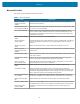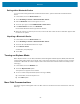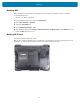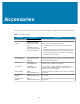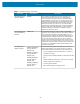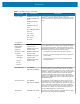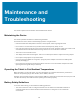User manual
Table Of Contents
- Contents
- About This Guide
- Getting Started
- Using the Device
- Software
- Data Capture
- Wireless
- Accessories
- Maintenance and Troubleshooting
- Specifications
Maintenance and
Troubleshooting
Maintenance and Troubleshooting
This section explains how to maintain and troubleshoot the device.
Maintaining the Device
This section provides information on maintaining the tablet.
For trouble-free service, observe the following tips when using the device:
• Protect the tablet from temperature extremes, shock, liquids, and strong magnetic fields.
• Do not store or use the tablet in any location that is extremely dusty, damp, or wet.
• Use a soft lens cloth to clean the screen. If the surface of the screen becomes soiled, clean it with a soft
cloth moistened with a diluted window-cleaning solution. Do not use bleach or ammonia.
• Take care not to scratch the screen.
• The display of the tablet contains glass. Take care not to drop the tablet or subject it to strong impact.
• Do not place heavy objects on top of the tablet.
• If you are storing the tablet for a long time, unplug the power adapter and remove the battery after
partially discharging it.
• Do not open the housing that encloses the tablet. There are no user-serviceable components inside.
Opening the housing will void your warranty
Operating the Tablet in Cold Ambient Temperatures
When the tablet is on external power, such as an AC adapter or a powered vehicle dock, performance
within the full operating range -20°C to 60°C (-4°F to 140°F) is assured.
However, when the tablet is NOT on external power AND is in temperatures lower than -15°C (5°F), the cold
can affect the startup of the tablet and the reporting of the battery capacity.
Battery Safety Guidelines
To use the device safely, you must follow the battery guidelines.
• The area in which the units are charged should be clear of debris and combustible materials or
chemicals. Particular care should be taken where the device is charged in a non-commercial
environment.
60