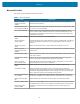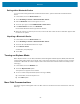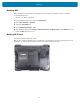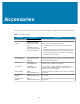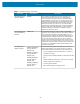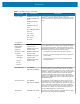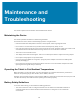User manual
Table Of Contents
- Contents
- About This Guide
- Getting Started
- Using the Device
- Software
- Data Capture
- Wireless
- Accessories
- Maintenance and Troubleshooting
- Specifications
Wireless
Pairing with a Bluetooth Device
To connect and exchange data with another Bluetooth device, pair the tablet with another Bluetooth
device.
1. In the taskbar, touch the Action Center icon.
2. Touch All Settings > Devices > Bluetooth & other devices.
3. Slide the Bluetooth control to the right to turn it on.
4. Touch the plus sign to select Add Bluetooth or other device.
5. In the Add a Device window, touch Bluetooth.
Discoverable Bluetooth devices populate the window.
6. When the scanner you want to pair is found, touch the ID. After a few minutes a notification appears that
the devices are paired.
Unpairing a Bluetooth Device
1. In the taskbar, touch the Action Center icon.
2. Touch All Settings > Devices > Bluetooth & other devices.
3. Touch the ID of the Bluetooth device to unpair.
4. Touch Remove device.
A notification prompt displays.
5. Touch Yes.
Turning on Airplane Mode
When Airplane mode is on, the Wi-Fi, Bluetooth, Global Navigation Satellite System (GNSS) and Near-field
communication (NFC) radios are turned off. This is useful when traveling on an airplane or when you don’t
need Wi-Fi or Bluetooth for a while. Airplane mode extends the amount of time before the battery needs
recharging.
1. In the taskbar, touch the Network icon.
2. Touch the Airplane mode option.
The airplane icon appears in the taskbar.
3. To turn on radios in Airplane Mode (without turning on WAN):
a) In the taskbar, touch the airplane icon.
b) Touch Wi-Fi option.
Near Field Communications
The device supports reading NFC cards. The NFC antenna is located on the back of the device under the
NFC logo.
52