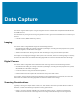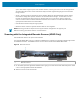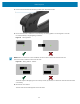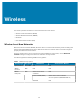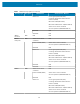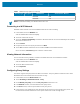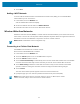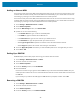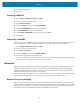User manual
Table Of Contents
- Contents
- About This Guide
- Getting Started
- Using the Device
- Software
- Data Capture
- Wireless
- Accessories
- Maintenance and Troubleshooting
- Specifications
Wireless
5. Enter the current SIM PIN.
6. Touch OK.
Changing a SIM PIN
1. Touch Settings > Network & Internet > Cellular.
2. Touch the cellular connection name.
3. Touch Advanced options.
4. Under the Security section, touch Change SIM PIN.
5. In the Current SIM PIN box, enter the current SIM PIN.
6. In the New SIM PIN box, enter a new SIM PIN.
7. In the Confirm new SIM PIN box, enter the same new SIM PIN.
8. Touch OK.
Unblocking a SIM PIN
If you enter an incorrect SIM PIN, the SIM is blocked and cannot be used until you unblock it. Contact your
mobile operator for the PIN Unblocking Key (PUK), then select proceed to unblock the SIM PIN.
1. Touch Settings > Network & Internet > Cellular.
2. Touch the cellular connection name.
3. Touch Advanced options.
4. Under the Security section, touch Unblock SIM PIN.
5. Type thePersonal Unlocking Key (PUK) code.
If an incorrect PUK code is entered too many times, your SIM card will be blocked permanently, and you
will need to obtain a new SIM card from your mobile operator.
Bluetooth
Bluetooth-equipped devices can communicate without wires, using frequency-hopping spread spectrum
(FHSS) radio frequency (RF) to transmit and receive data in the 2.4 GHz Industry Scientific and Medical
(ISM) band (802.15.1). Bluetooth wireless technology is specifically designed for short-range (100 meters
(328 feet)) communication and low power consumption.
Devices with Bluetooth capabilities can exchange information (such as files, appointments, and tasks) with
other Bluetooth enabled devices such as printers, access points, and other mobile devices.
Adaptive Frequency Hopping
Adaptive Frequency Hopping (AFH) is a method of avoiding fixed frequency interferers, and can be used
with Bluetooth voice. All devices in the Bluetooth network (piconet) must be AFH-capable in order for AFH
to work. There is no AFH when connecting and discovering devices. Avoid making Bluetooth connections
and discoveries during critical 802.11b and other 2.4G WLAN communications.
49