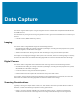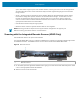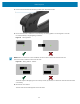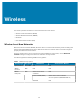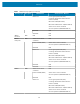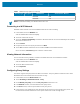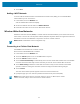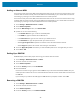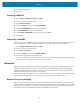User manual
Table Of Contents
- Contents
- About This Guide
- Getting Started
- Using the Device
- Software
- Data Capture
- Wireless
- Accessories
- Maintenance and Troubleshooting
- Specifications
Wireless
7. Touch Save.
Adding a Wi-Fi Network
To access a Wi-Fi network that does not broadcast its network name (SSID), you must add that Wi-Fi
network before you can connect to it.
1. In the taskbar, touch the Network icon.
A list of available Wi-Fi networks displays.
2. Scroll to the bottom of the list and touch Hidden Network.
3. Follow the instructions on the screen to add a Wi-Fi network.
Wireless Wide Area Networks
A Wireless wide area network (WWAN) is a mobile cellular network that allows you to browse the Internet,
check email, or connect to a virtual private network (VPN) from anywhere within the regional boundaries of
the cellular service. A micro SIM card is required to connect to a mobile network.
NOTE: WWAN is available for select configuration only.
Connecting to a Cellular Data Network
Use WWANs to access data over a cellular network.
Ensure that an activated SIM card is installed.
1. In the taskbar, touch the Network icon.
2. Touch the Cellular option to turn on the WAN radio if required.
3. Touch the Cellular network in the list.
4. Touch Connect automatically to automatically connect to the cellular data network when it is available.
Clear the check box to manually connect each time you want to use the cellular data connection.
5. Touch Allow roaming to allow the cellular data connection to stay on when outside of the mobile
operator’s network. Leaving the check box cleared can help prevent data roaming charges.
6. Touch Connect.
The name of the mobile operator appears next to the Cellular network icon.
7. If prompted, type your user name and password and the access point name (APN).
NOTE: If the Cellular quick action is turned off, select it to turn it on. When off, the cellular
radio is turned off, and you cannot connect to a cellular network.
47