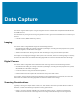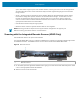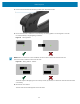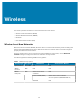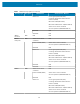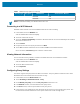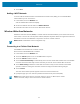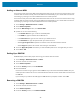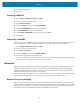User manual
Table Of Contents
- Contents
- About This Guide
- Getting Started
- Using the Device
- Software
- Data Capture
- Wireless
- Accessories
- Maintenance and Troubleshooting
- Specifications
Wireless
Security Type Encryption EAP Method Authentication Method
EAP-AKA N/A
EAP-AKA' N/A
Table 1WLAN Security Options(Continued)
NOTE: To extend the battery, turn off Wi-Fi when not in use.
Connecting to a Wi-Fi Network
Establish a Wi-Fi networkto access theWLAN infrastructure inside a building.
1. In the taskbar, touch the Network icon.
A list of available Wi-Fi networks displays.
2. Touch the network to connect.
3. Touch the Connectautomatically checkbox to allow the tablet to connect automatically to this network
whenever the device is on.
4. Touch Connect.
5. If required, enter the security key and then touch Next.
6. Touch Yes to find PCs and devices on the network or No to not find these devices.
Once connected, Connected appears under the network name.
Viewing Network Information
You can view the security, address, and other information about the connected Wi-Fi network.
1. In the taskbar, touch the Network icon.
A list of available Wi-Fi networks displays.
2. Touch the Wi-Fi network name.
3. Touch Properties.
Configuring Proxy Settings
The device supports the proxy feature for Wi-Fi connections. The proxy feature enables access to more
Web-based source and browse the Internet more securely.
1. In the taskbar, touch the Action Center icon.
2. Touch All Settings > Network & Internet > Proxy.
3. Under Manual proxy setup, touch the Use proxy server switch to turn on.
4. In the Address text box, enter the address of the proxy server.
5. In the Port text box, enter the port number for the proxy server.
6. In the text box, enter addresses for web sites that do not require to go through the proxy server. Use
the semicolons between addresses but no spaces and do not use the carriage return.
46